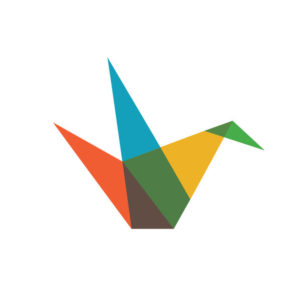 Haiku Deck
Haiku Deck
 Basic Information
Basic Information
Haiku Deck is the fastest, easiest new way to create and share beautiful presentations without hiring a professional designer or wrestling with complicated software.
Primary Use:
- [General] Present information with different types of content (text, photos, multi-media) in a flexible layout to share online
- [Faculty] Reports, Presentations, Lessons, Classroom Management Dashboard
- [Students] Presentations, Classroom Gallery
Key Features:
- Educators can easily add or remove students from their classroom by email address
- Educators and Students can view or create Haiku deck on web, Ipad and Iphone
- Educators who use Google Classroom may import users from and share decks directly to Google Classroom
- Haiku Deck now supports Google sign-in, for students without an email address.
- Students can share Haiku Decks to a classroom gallery, making it easy for teachers to review and evaluate work
- Students can easily share their Haiku Decks to Classroom Management Systems like Schoology, Moodle, Blackboard, Canvas, Edmodo, and more
- Download presentations for offline printing, sharing, and editing
- Search for and embed YouTube videos into your presentation
- Built-in bar, pie, and stat charts for presenting data
Meet Haiku Deck: Simple and Powerful Presentation Tool
Category: Presentation Tool
Keywords: Presentation, Google Classroom, Media
 Detailed Information
Detailed Information
Full Description:
Haiku Deck is a presentation creation website and app (for iOS) that uses images, text, audio, and video to make impactful presentations with “decks” of slides. Teachers and students can choose from pre‐loaded themes, millions of Creative Commons stock photographs, personal images, charts, graphs, and colors, and then add text to present information slide by slide. Presentations can be shared on the public web or via link, email, or social media. Presentations can also be exported as MP4 videos (with or without audio narration) or downloaded in PowerPoint, Keynote, or Google Slides. Haiku Deck Classroom provides additional privacy and sharing options, including classroom galleries and integration with Google Classroom.
Tool Access
To access the tool online or for a related download link (if available) please see sources below:
Advantage/ Disadvantage:
We live in a PowerPoint world, but despite Microsoft’s best efforts it’s not that easy to put together a professional looking slide deck with the powerful Office presentation app. The learning curve for more than a few slides with simple bullet points is simply too steep. Haiku Deck makes the most beautifully designed presentations, and it is literally impossible to make an unattractive presentation with this tool. There are no confusing or cluttered slides with this app. The design elements are clear and beautiful. If having a well‐designed presentation is important to you, this is a great tool. Unfortunately, it is currently only available as an app which means it will not work for a lot of users. If you are looking for a simple, easy tool that makes gorgeous slides, this might be the platform for you.
Good for Teaching:
Haiku Deck is great for BYOD (bring your own device) classrooms because it’s a web app and it works in any web browser (even on a phone). There’s also an iOS app, though some features aren’t available in this version. With Live Presentation mode, teachers can broadcast to student screens to engage students in their classroom or anywhere in the world. Haiku Deck is also a great tool for a flipped classroom. Using the audio feature, teachers can record instructions or a lecture to play with the slides, and then share the presentation with a link or download it and share/post the file. Likewise, students can record their own voices with their presentations and share with their teacher or classmates.
Good for Learning:
Haiku Deck is only as good as the ideas, organization, and images brought to it. It doesn’t help students learn the essentials behind building good presentations ‐ such as researching, organizing, and keeping the audience in mind ‐ but students can learn to make wise decisions regarding the use of images and text. Even though the design encourages limited use of words, text simply gets smaller to fit more words, so word‐heavy presentations can be made. Haiku Deck searches millions of Creative Commons images, and despite the built‐in filter, something inappropriate may appear. Because all presentations made for free are public, and even Pro presentations are public by default, there are a lot of public presentations that students can browse and therefore remix. While this can be a great way to share ideas, it‐s also an easy way to plagiarize.
 Reviews [For Future Use]
Reviews [For Future Use]
Public and Internal reviews on the quality of the tool and ease of use to learn/ implement.
| Common Sense Media | **** |
| Teacher (public) | *** |
| Staff: Quality of the Tool | *** |
| Staff: Ease of Use | *** |
| Faculty: Quality of the Tool | *** |
| Faculty: Ease of Use | *** |
 Learning Expectation [For Future Use]
Learning Expectation [For Future Use]
General guidelines of how long it typically takes to learn and be comfortable (basic, advanced, expert levels) with the tool as well as what capabilities users have at each level.
- Level of difficulty to learn/ use for each level:
- Basic Use/ substitution: 2-4 hours of use
- General familiarity with the tool
- Ability to import documents in from MS Word or Powerpoint
- Ability to create a simple document and share
- Advanced Use/ augmentation: 20- 30 hours of use
- General comfort with the tool
- Ability to make a presentation from scratch including text, graphics, video, and with basic thoughts on style.
- Expert use/ transformative (modification / redefinition): 40+ hours of use
- Complete comfort with the tool
- Ability to offer advice and guidance to others on the tool
- Ability to use the tool for various design purposes: presentation, booklet, ePortofolio…
- Understanding of layout, style (font, colors, themes) to meet end users needs
- Basic Use/ substitution: 2-4 hours of use
 Examples
Examples
| Title: Are you a Lover or a Fighter?
Example Purpose: Static Horizontal Presentation (Text, Graphics) |
Title: Key Ecommerce Questions
Example Purpose: Static Horizontal Presentation (Text, Graphics, Links) |
Title: Run a Test
Example Purpose: Horizontal Presentation (Text, Graphics, Audio) |
| Haiku Deck | Haiku Deck | Haiku Deck |
Additional Examples:
- Business Case Studies
- Social Media Examples
- How to Examples
- See Lessons for more education examples
 Tutorial Guides
Tutorial Guides
Instructional tutorial and guides on how to learn about the tool. For a detailed lesson (step by step) to learn the tool in a more comprehensive manner, please see the Lesson section. Additionally, please see the reference section for sources where additional tutorials exist. Guides are in multiple formats: web page, downloadable pdf, and video.
- Overview (website)
- App Overview (video)
- Web App Tutorial (pdf)
- For iPad Quick Start Guide(website)
- Making a new Deck Guide (website)
- Add audio in presentation (video)
- Haiku Deck Guide: Staff(pdf)
- Get started with Haiku Deck Classroom (website)
 Templates
Templates
If you are interested in starting with a template, which often have background, color theme, and fonts, it may save time and highlight new design elements.
- Templates created by Educators
- Haiku Deck Collections
- Staff Generated Templates
 Lesson
Lesson
To learn the tool in a comprehensive manner, please see public and internal lessons below. It does not cover every features but highlights the main features.
- Beginner: Survive and Thrive (22 minutes)
- Intermediate: Create Engaging Training (55 minutes)
- Intermediate: Automatically convert Wikipedia article to a Presentation with Haiku Deck Zuru (5 minutes)
 Product Support
Product Support
If you are having technical issues with the software itself (not working properly) please contact the support links below.
- Submit a Request/Complain (Form)
- TCS Questions: [Email form link]
 Crowdsource [For Future Use]
Crowdsource [For Future Use]
To learn from other faculty or to share your thoughts or resources (e.g. templates) please see below:
- Comments (either blog style or discussion based)
- Upload their examples/ samples (ability to post information in form)
- Form components: (For future form)
- Name
- Form components: (For future form)
-
-
- Submission type ( Examples, Guides, Lessons, Templates, Reference Link)
-
-
-
- Title
-
-
-
- Purposes/ Uses
-
-
-
- Description (optional)
-
- Attachment – Upload or Link
- Date and Time Uploaded
- Contact Information (hidden)
- Download Stats
- Rating Stats
-
 Reference
Reference
The key resources used to make this resource page. Most all information is public except for specific TCS generated resources. For more examples and resources (e.g. guides, templates, etc) see below:


Feel free to leave a comment, provide suggestions, or a link to your own examples.