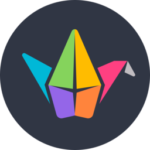
Padlet
 Basic Information
Basic Information
Padlet is an application to create an online bulletin board that you can use to display information for any topic.
Primary Use:
- [General] Present through bulletin board with different types of content (text, photos, multi-media) in a flexible layout to share online
- [Faculty] Bulletin Board, Webpages, Monitoring, Reports
- [Students] Class Notes, Assignments, Projects
Key Features:
- Add posts with one click, copy-paste, or drag and drop
- Simple link sharing allows for quick collaboration
- Invite others to contribute – signup not required
- Give read-only, writing, moderator, or admin access; revoke at any time
- Upload files from your computer, take a picture or video from your phone, or link from the web
- Post images, documents, videos, music, and files from Photoshop, Illustrator, Autocad, and more
- Embed content from anywhere on the web, including YouTube, Instagram, Twitter, Vimeo, The New York Times, and 400 other apps
- Attached links and files will appear with a gorgeous contextual preview to give viewers a hint of what you’re showing them
- Choose from five options: Public, Secret, Password Protected, Totally Private, and Organization-Wide
What is Padlet Video
Category: Collaborative Tool
Keywords: Board, Assessment, Collaboration
 Detailed Information
Detailed Information
Full Description:
Padlet is a website and app that allows kids to curate information onto virtual bulletin boards using a simple drag-and-drop system. Students can start with a template or a blank page and add videos, text, links, documents, images – basically anything – to the wall and organize it, like a page full of Post-it notes. Kids can add as many notes to a wall as they like; it scrolls in all directions. Teachers can opt to turn on profanity filters, comments, and voting features for more collaboration without the worry of inappropriate language. As added checks, teachers can moderate all posts or require that students display their names on the board. It is a great tool to use for collaborative group projects, as it eliminates the need to schedule time in advance for the group members to meet face-to-face. Students can work freely on their group assignments at their own convenience while still observing every change or contribution made by group members as soon as they are made without scheduling conflicts and the constraints produced from limiting project work to specified times.
Tool Access
To access the tool online or for a related download link (if available) please see sources below:
- Free or Paid Plans from their website
- Available on iOS (iPhone, iPad, iPod Touch), Android, and Kindle devices for FREE
Advantage/ Disadvantage:
There are many benefits to using Padlet for this task instead of brainstorming vocabulary to the board. Firstly, all the students must take part, rather than just the most confident or quickest learners. Secondly, the teacher can assess the students’ work much more easily because it’s all in one place. It doesn’t depend on the teacher having to see every word written down by every student while monitoring. Teachers can also see errors and take note of any interesting/useful/higher level vocabulary to highlight more easily. Another benefit is that you have a complete record of the vocabulary, which you can save and share in more than one format.
Good for Teaching:
Because it’s device-neutral, you can easily use Padlet in your 1:1 or BYOD classroom. At the start of the year, get to know your students by having them post a selfie or video discussing what makes them unique. In math, use the draw feature to show work: Ask students to solve an equation, and discuss the different ways their peers approached the problem. For fine arts, pair it with a tool like Google Arts and Culture to post a work of art and ask for students’ reactions, or have students upload a recording of themselves singing or practicing an instrument.
Good for Learning:
There are plenty of online bulletin board sites out there, but Padlet is one of the more intuitive and appealing for kids. Colorful backgrounds and customization options let students add personality to walls, and opportunities to engage with others through voting and comments will pique their interest. The depth of the site depends on what you put into it, but the developer’s website and social media pages share lots of helpful examples. Privacy isn’t all that tight since kids can see everyone’s posts in real time, but with a watchful eye, there’s great potential for collaboration and teamwork here. Padlet walls are great for study groups, class projects, and discussions. For teachers,
the walls provide the chance to see student learning at a glance and feedback from peers (be sure to teach kids the skills to give appropriate feedback). On the flip side, students who create and share Padlet will be able to go into more depth, perhaps writing longer pieces, showing connections between concepts, or even creating multimedia presentations that combine videos, images, drawings, and text.
 Reviews [For Future Use]
Reviews [For Future Use]
Public and Internal reviews on the quality of the tool and ease of use to learn/ implement.
| Common Sense Media | **** |
| Teacher (public) | *** |
| Staff: Quality of the Tool | *** |
| Staff: Ease of Use | *** |
| Faculty: Quality of the Tool | *** |
| Faculty: Ease of Use | *** |
 Learning Expectation [For Future Use]
Learning Expectation [For Future Use]
General guidelines of how long it typically takes to learn and be comfortable (basic, advanced, expert levels) with the tool as well as what capabilities users have at each level.
- Level of difficulty to learn/ use for each level:
- Basic Use/ substitution: 2-4 hours of use
- General familiarity with the tool
- Ability to import documents in from MS Word or Powerpoint
- Ability to create a simple document and share
- Advanced Use/ augmentation: 20- 30 hours of use
- General comfort with the tool
- Ability to make a presentation from scratch including text, graphics, video, and with basic thoughts on style.
- Expert use/ transformative (modification / redefinition): 40+ hours of use
- Complete comfort with the tool
- Ability to offer advice and guidance to others on the tool
- Ability to use the tool for various design purposes: presentation, booklet, ePortofolio…
- Understanding of layout, style (font, colors, themes) to meet end users needs
- Basic Use/ substitution: 2-4 hours of use
 Examples
Examples
| Title: Fact or Fiction
Example Purpose: Static Horizonal Presentation (Text, Graphics) |
Title: Human Resources
Example Purpose: Static Horizontal Presentation (Text, Graphics, Pdf, Links) |
Title: Short Films on Fatherhood
Example Purpose: Horizonal Presentation (Text, Graphics, Videos) |
| Padlet | Padlet | Padlet |
Additional Examples:
- Published Works Example
- Tasks
- Writing Example
- See Lessons for more education examples
 Tutorial Guides
Tutorial Guides
Instructional tutorial and guides on how to learn about the tool. For a detailed lesson (step by step) to learn the tool in a more comprehensive manner, please see the Lesson section. Additionally, please see the reference section for sources where additional tutorials exist. Guides are in multiple formats: web page, downloadable pdf, and video.
- Overview (pdf)
- Teacher Guide using Padlet in Class (website)
- Learn Padlet (video)
- Digital Practice Handbook(website)
- Padlet User Guide (video)
- Cool Tool Quick Reference Guide(pdf)
- How to Use Padlet for Online Collaboration(website)
- Padlet Help Guide and Tips (website)
 Templates
Templates
If you are interested in starting with a template, which often have background, color theme, and fonts, it may save time and highlight new design elements.
- Shared Templates from users
- Staff Generated Templates
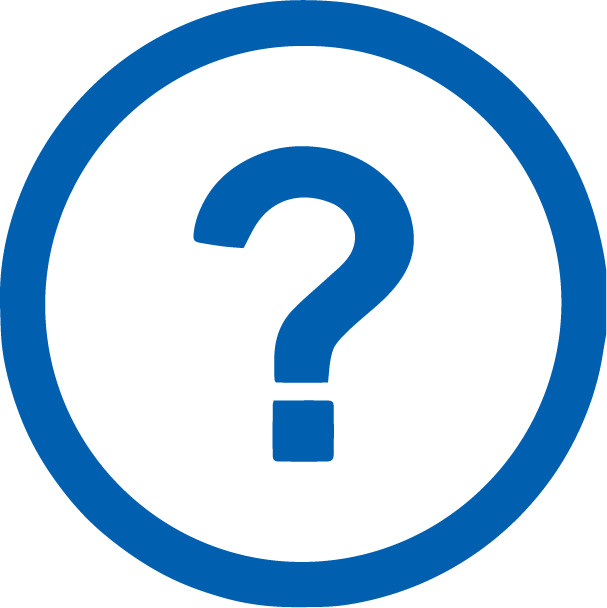 Lesson
Lesson
To learn the tool in a comprehensive manner, please see public and internal lessons below. It does not cover every features but highlights the main features.
- Beginner: Collaboration in Classroom(13 minutes)
- Intermediate: Create a Blog in New Google Sites (8 minutes)
- Intermediate: Using Padlet in Canvas (9 minutes)
 Product Support
Product Support
If you are having technical issues with the software itself (not working properly) please contact the support links below.
- Reach out via email to hello@padlet.com or on Twitter or Facebook
- TCS Questions: [Email form link]
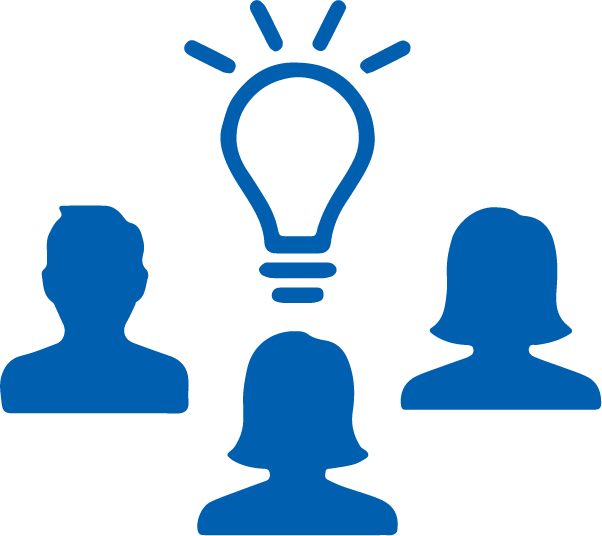 Crowdsource [For Future Use]
Crowdsource [For Future Use]
To learn from other faculty or to share your thoughts or resources (e.g. templates) please see below:
- Comments (either blog style or discussion based)
- Upload their examples/ samples (ability to post information in form)
- Form components: (For future form)
- Name
- Form components: (For future form)
-
-
- Submission type ( Examples, Guides, Lessons, Templates, Reference Link)
-
-
-
- Title
-
-
-
- Purposes/ Uses
-
-
-
- Description (optional)
-
- Attachment – Upload or Link
- Date and Time Uploaded
- Contact Information (hidden)
- Download Stats
- Rating Stats
-
 Reference
Reference
The key resources used to make this resource page. Most all information is public except for specific TCS generated resources. For more examples and resources (e.g. guides, templates, etc) see below:


Feel free to leave a comment, provide suggestions, or a link to your own examples.