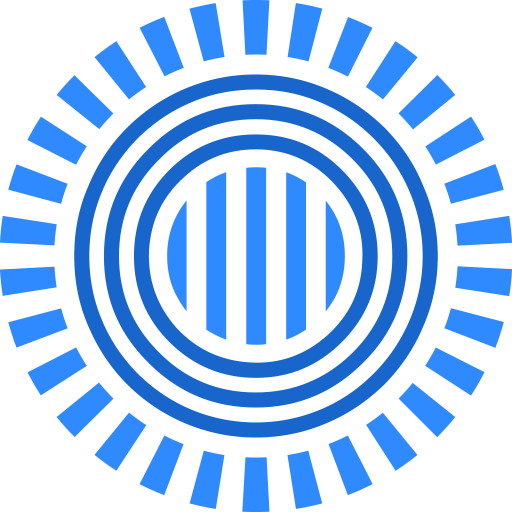 Prezi
Prezi
 Basic Information
Basic Information
Prezi is a presentation tool that helps transform lack-luster, static presentations into engaging presentations that tell a story. It is one large canvas that allows going into details easily.
Primary Use:
- [General] Present information with different types of content (text, photos, multi-media) in a flexible layout to share online.
- [Faculty] Reports, Presentations, Newsletters, Resume
- [Students] Presentations, Stories, Drawing, Brainstorming, Mind Mapping
Key Features:
- Online unlimited presentation or digital canvas tool
- Great for simple complex set of information
- Collaboration: Group editing
- Presenter view
- Voice-over (paid version)
- Export to PDF (paid version)
- Video upload storage (paid version)
- Analytics
- Collaboration tools
What is Prezi?
Category: Presentation Tool
Keywords: Presentation, Dynamic, Canvas, Storytelling, Brainstorming, Mind Map
 Detailed Information
Detailed Information
Full Description:
Prezi is a web-based presentation tool. It has awesome features you can use to create compelling, attention-grabbing, and memorable presentations. We will get to the cool features later. First, let me talk about it being a web-based presentation tool. By “web-based,†I mean that you create your presentations online using this application program. You create presentations online, present it from the web, and have a link through which your audience can access it later. You can also use Prezi as a collaboration tool by sharing your Prezi and allowing members of your group to edit the presentation with you in real time. During a Prezi meeting, up to 10 members of your group can make changes on a Prezi as you brainstorm your ideas or discuss your points. So, while it is largely a presentation tool, Prezi can also function as a tool for brainstorming and discussion. This is possible because of the way Prezi has been laid out and the various flowcharts you can build to illustrate your points. In this sense, Prezi also functions as a mind mapping tool.
Tool Access
To access the tool online or for a related download link (if available) please see sources below:
- Standard version: Free for (basic) individual or education (student/ faculty)
- For different pricing options
Advantage/ Disadvantage:
Prezi is not your typical slide-based presentation tool. You start with a blank canvas and can add and manipulate content anywhere on the page. There is no such thing as a linear, slide-by-slide display method (unless you design it that way, of course). Break the mold and present in unique ways. It even lets you import your existing PowerPoint presentations for conversion!
Good for Teaching:
Prezi allows the creation of linear and nonlinear presentations. Designers have the option of creating a path that creates a linear presentation or can click on different objects in the presentation for a nonlinear presentation. By changing the sizes and positions of objects, designers can visually illustrate the relationship between concepts in the presentation to aid in student understanding of the pieces as well as the whole. Prezi also offers the ability for students to collaborate in class when using the program online. Up to eight people can edit the Prezi at the same time. For those in larger classes, this could be accomplished by dividing students into groups. This allows for a construction and presentation of students‘ knowledge, which could appeal to different learning styles. Prezi is made more accessible for students and instructors through its free online format. Students can view the Prezi during
and after class by using an online link.
Good for Learning:
Prezi can be used as an interactively learning tool. One of Prezi features is the ability to have movement become part of the presentation. For instance, if you are talking about ‘Imagery‘, you can have Prezi zoom in (past the word Imagery) and display examples of the imagery you are discussing. The movement relates to the terms and examples, creating a visual link for the students. With Prezi, you can create timelines to show historical relationships
between events using an interactive interface. Anyone can interact with the timeline by clicking on frames to zoom in and out (alternatively you can use the mouse wheel). You can also click and drag to move around.
 Reviews [For Future Use]
Reviews [For Future Use]
Public and Internal reviews on the quality of the tool and ease of use to learn/ implement.
| Common Sense Media | **** |
| Teacher (public) | *** |
| Staff: Quality of the Tool | *** |
| Staff: Ease of Use | *** |
| Faculty: Quality of the Tool | *** |
| Faculty: Ease of Use | *** |
 Learning Expectation [For Future Use]
Learning Expectation [For Future Use]
General guidelines of how long it typically takes to learn and be comfortable (basic, advanced, expert levels) with the tool as well as what capabilities users have at each level.
- Level of difficulty to learn/ use for each level:
- Basic Use/ substitution: 2-4 hours of use
- General familiarity with the tool
- Ability to import documents in from MS Word or Powerpoint
- Ability to create a simple document and share
- Advanced Use/ augmentation: 20- 30 hours of use
- General comfort with the tool
- Ability to make a presentation from scratch including text, graphics, video, and with basic thoughts on style.
- Expert use/ transformative (modification / redefinition): 40+ hours of use
- Complete comfort with the tool
- Ability to offer advice and guidance to others on the tool
- Ability to use the tool for various design purposes: presentation, booklet, ePortofolio…
- Understanding of layout, style (font, colors, themes) to meet end users needs
- Basic Use/ substitution: 2-4 hours of use
 Examples
Examples
| Title: Stefanie & Co. 2018 (Fashion Business)Example Purpose: Static Horizontal Presentation (Text, Graphics) |
Title: Creative Report
Example Purpose: Static Horizontal Presentation with multiple levels (Text, Graphs) |
Title: Canal
Example Purpose: Horizontal Presentation (Text, Graphics, Videos) |
| Prezi | Prezi | Prezi |
Additional Examples:
- Education Presentations
- Marketing Presentation
- Business Presentation
- See Lessons for more education examples
 Tutorial Guides
Tutorial Guides
Instructional tutorial and guides on how to learn about the tool. For a detailed lesson (step by step) to learn the tool in a more comprehensive manner, please see the Lesson section. Additionally, please see the reference section for sources where additional tutorials exist. Guides are in multiple formats: web page, downloadable pdf, and video.
- Overview Prezi (website)
- Creating new Prezi Presentation (video)
- Desktop Guide (pdf)
- Collaboration Tutorial (video)
- Beginner: Quick Tutorial (website)
- Tutorials for Prezi Beginners (video)
- Creating an effective Prezi presentation (pdf)
 Templates
Templates
If you are interested in starting with a template, which often have background, color theme, and fonts, it may save time and highlight new design elements.
 Lesson
Lesson
To learn the tool in a comprehensive manner, please see public and internal lessons below. It does not cover every features but highlights the main features.
- Beginner: Conversational Tutorials (15 minutes)
- Beginner: The Zooming Editor (50 minutes)
- Intermediate: Adding Planet Topics (14 minutes)
 Product Support
Product Support
If you are having technical issues with the software itself (not working properly) please contact the support links below.
- Prezi Support Center
- TCS Contact Support [Email form link]
 Crowdsource [For Future Use]
Crowdsource [For Future Use]
To learn from other faculty or to share your thoughts or resources (e.g. templates) please see below:
- Comments (either blog style or discussion based)
- Upload their examples/ samples (ability to post information in form)
- Form components: (For future form)
- Name
-
- Submission type ( Examples, Guides, Lessons, Templates, Reference Link)
-
- Title
-
- Purposes/ Uses
-
- Description (optional)
- Attachment – Upload or Link
- Date and Time Uploaded
- Contact Information (hidden)
- Download Stats
- Rating Stats
- Form components: (For future form)
 Reference
Reference
The key resources used to make this resource page. Most all information is public except for specific TCS generated resources. For more examples and resources (e.g. guides, templates, etc) see below:


I like Prezi although for a very effective version it requires design and graphic skills and is quite time consuming. If done simply, then other tools are better.