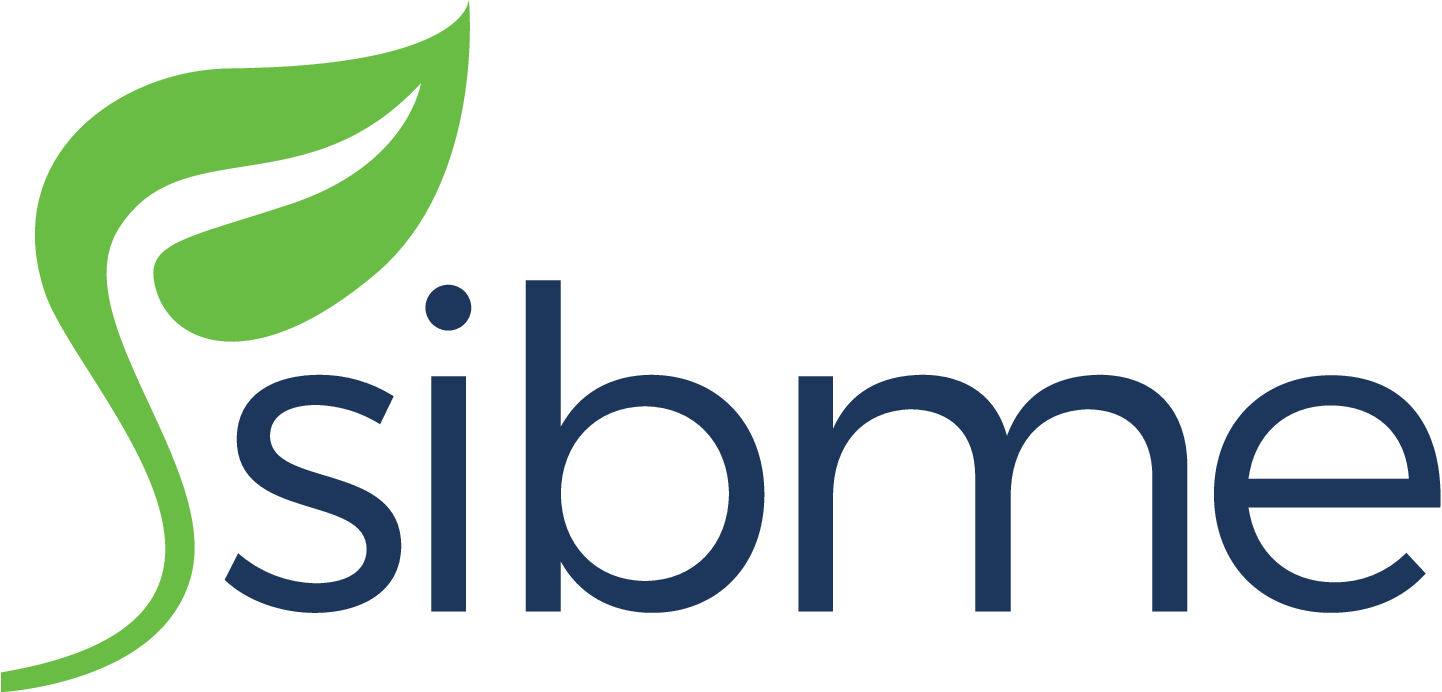 Sibme
Sibme
 Basic Information
Basic Information
Video-based tool for discussion, sharing and assessment of teaching best practices.
Primary Use:
- [General] Helps instructional leaders, coaches and educators record lessons on video and upload them to a private folder
- [Faculty] Lessons, Presentations, Tutorials
- [Students] Videos, Homeworks, Tutorials
Key Features:
- Record and view lessons, observations, presentations, trainings, skills demonstrations, or projects.
- Upload video automatically or manually to your private and secure Sibme cloud Workspace for private self-reflection or to a Huddle you are participating in with others in the account.
- Upload, view, and share resources and time-stamp attachments from your Sibme cloud Workspace and Huddles you are participating in with others in the account.
- Share, analyze, and annotate video at precise moments on the video with other participants in both coaching, collaboration, and assessment Huddles.
- Record Synced Notes (video and text) and Scripted Notes (text only) observations in your private workspace and share to huddles when you’re ready for others to see these.
- Record in web optimized recording resolution for super fast uploads.
- Countdown recording timer for hands-free video capture.
- Sync a wireless bluetooth microphone to enhance your audio.
Sibme Platform Overview
Category: Discussion Tool
Keywords: Presentation, Discussion, Video Sharing
 Detailed Information
Detailed Information
Full Description:
Sibme is an online video coaching and collaboration platform that makes it easy for instructional leaders, coaches, teachers, students, and other professionals to improve their practice through the use of video reflection and feedback. Sibme helps instructional leaders, coaches and educators record lessons on video and upload them to a private folder. In this account, teachers anywhere can comment, view and share lessons with the user’s permission. The app also lets users create and review existing content in “huddles,” development workspaces where participants can chat and continue to work on their craft.
Tool Access
To access the tool online or for a related download link (if available) please see sources below:
Advantage/ Disadvantage:
Sibme is extremely helpful in communicating feedback between teachers and students. This is easy to use and very reliable. Upon uploading, Sibme notifies that the video has been uploaded. However, errors will occur where the video is unavailable to be accessed, viewed, or downloaded.
Good for Teaching:
Sibme allows each teacher to upload and annotate their own videos in a private workspace, then share them (or selected clips) with specific other staff in “huddles.” Each huddle provides fine-grained access control, to match the collaborative structures—coaching, PLCs, etc.—in your school.Solving problems is easy for most professionals. The tricky part is finding the problems to solve. In the day-to-day chaos of most challenging jobs, we rarely have time to reflect on our practice and hone in on our biggest blind-spots. Sibme makes it easy. In your private Workspace, you can store and annotate videos that no one else can see. It’s the perfect, secure place to keep a running log of your improvement, and to catch new blind-spots to improve.
Good for Learning:
Video-enhanced professional learning and coaching makes all your initiatives ongoing, classroom focused, collaborative, and job-embedded, all of the factors that lead to success. The Sibme platform is flexible and enhances the following professional learning models in a single user-friendly, secure platform.
 Reviews [For Future Use]
Reviews [For Future Use]
Public and Internal reviews on the quality of the tool and ease of use to learn/ implement.
| Common Sense Media | **** |
| Teacher (public) | *** |
| Staff: Quality of the Tool | *** |
| Staff: Ease of Use | *** |
| Faculty: Quality of the Tool | *** |
| Faculty: Ease of Use | *** |
 Learning Expectation [For Future Use]
Learning Expectation [For Future Use]
General guidelines of how long it typically takes to learn and be comfortable (basic, advanced, expert levels) with the tool as well as what capabilities users have at each level.
- Level of difficulty to learn/ use for each level:
- Basic Use/ substitution: 2-4 hours of use
- General familiarity with the tool
- Ability to import documents in from MS Word or Powerpoint
- Ability to create a simple document and share
- Advanced Use/ augmentation: 20- 30 hours of use
- General comfort with the tool
- Ability to make a presentation from scratch including text, graphics, video, and with basic thoughts on style.
- Expert use/ transformative (modification / redefinition): 40+ hours of use
- Complete comfort with the tool
- Ability to offer advice and guidance to others on the tool
- Ability to use the tool for various design purposes: presentation, booklet, ePortofolio…
- Understanding of layout, style (font, colors, themes) to meet end users needs
- Basic Use/ substitution: 2-4 hours of use
 Examples
Examples
| Title: Self-reflection
Example Purpose: Static Horizontal Presentation (Audio, Video) |
Title: Peer Observation
Example Purpose: Static Horizontal Presentation (Audio, Video) |
Title: Classroom Walkthroughs
Example Purpose: Horizontal Presentation (Audio, Video) |
| Sibme | Sibme | Sibme |
Additional Examples:
 Tutorial Guides
Tutorial Guides
Instructional tutorial and guides on how to learn about the tool. For a detailed lesson (step by step) to learn the tool in a more comprehensive manner, please see the Lesson section. Additionally, please see the reference section for sources where additional tutorials exist. Guides are in multiple formats: web page, downloadable pdf, and video.
- CREC Sibme Quick Guide (website)
- Sibme Workspace Overview (video)
- Sibme IOS app overview (video)
- Sibme Introduction for Higher Education Students(website)
- Sibme Overview (video)
- Sibme Adding Comments and Tags Overview(video)
- Sibme Virtual Coaching Webapp tour(video)
- Classroom Walkthroughs with Sibme (video)
 Templates
Templates
If you are interested in starting with a template, which often have background, color theme, and fonts, it may save time and highlight new design elements.
- Staff Generated Templates
 Lesson
Lesson
To learn the tool in a comprehensive manner, please see public and internal lessons below. It does not cover every features but highlights the main features.
 Product Support
Product Support
If you are having technical issues with the software itself (not working properly) please contact the support links below.
- Helpdesk
- TCS Questions: [Email form link]
 Crowdsource [For Future Use]
Crowdsource [For Future Use]
To learn from other faculty or to share your thoughts or resources (e.g. templates) please see below:
- Comments (either blog style or discussion based)
- Upload their examples/ samples (ability to post information in form)
- Form components: (For future form)
- Name
-
- Submission type ( Examples, Guides, Lessons, Templates, Reference Link)
-
- Title
-
- Purposes/ Uses
-
- Description (optional)
- Attachment – Upload or Link
- Date and Time Uploaded
- Contact Information (hidden)
- Download Stats
- Rating Stats
- Form components: (For future form)
 Reference
Reference
The key resources used to make this resource page. Most all information is public except for specific TCS generated resources. For more examples and resources (e.g. guides, templates, etc) see below:


Feel free to leave a comment, provide suggestions, or a link to your own examples.