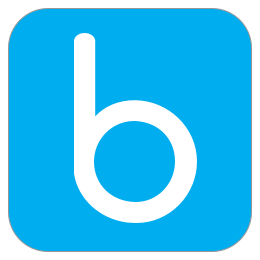 Bulb
Bulb
 Basic Information
Basic Information
Bulb is a web based platform where students and educators can curate, create, share, and showcase their smarts.
Primary Use:
- [General] Share and demonstrate accomplishments
- [Faculty] File Sharing, Projects, Multimedia
- [Students] Homeworks, Projects, Presentation
Key Features:
- Keep the work that matters in bulb Digital Portfolios.
- Organize it by subject areas, projects, hobbies or career goals.
- Share your record of work for any class, college application, scholarship opportunity or job application.
- Make your learning visible, including those hard-to-capture skills and competencies.
- Your data will never be sold to 3rd parties. You (or your district) set sharing permissions and always control who can see your work.
- Simple drag-and-drop tools. Intuitive and easy-to-use interface. Polished and professional looking portfolios.
- Create from scratch or embed any type of content. Images, videos, presentations (Prezi, Flickr, PowerPoint) Word, PDF, Excel, Google Drive, and more!
- Your bulb is yours for life. Graduate, start a new job, or explore a hobby. Add to your bulb over your lifetime.
bulb Digital Portfolios – Learning never looked like this before.
Category: Collaborative Tool
Keywords: Collaboration, File Sharing, Media Creatio
 Detailed Information
Detailed Information
Full Description:
Bulb is a website for creating your own digital portfolios. Teachers and students can create their own free accounts and start creating pages (which feature text, images, and other media) and collections (which are groups of pages). The simple content-creation tool allows users to upload images, type, and add links. Finished posts have a slick look with large featured images and limited text on screen. The “bulbFree” accounts come with slimmed-down features. Paid bulb accounts cost $9 per student per year: Users can create more groups, and they get more storage and features to attach files and embed webpages. School-level accounts include the same features as the standard paid version, and they’re priced at the building or district level.
Tool Access
To access the tool online or for a related download link (if available) please see sources below:
Advantage/ Disadvantage:
Bulb is flexible, attractive interface makes content creation a snap, and offers lots of great functions/features and all of these features are truly wonderful and they enhance one’s creativity. Plus, they enhance one’s organizational skills. In general, the Collections represent student projects or tasks (i.e. a lab, a paper, a presentation, etc.) and the Pages represent the different steps, or processes, or pieces along the way, as well as their finished and final product. So theoretically a student could have a free account, and create all the Collections and Pages they want to, across all their classes, and then just share the links of what they created out to their teachers. This is because the portfolios are tied to the student, and not to the teacher, which is the best feature. That being said, the one downside of the free plan is that you aren’t able to embed anything other than video content. So if you’re creating Prezis, or PowToons, or anything that involves an embed code, those products can’t be added in unless you’re on the $9 a year plan. They can however, still be linked to, which doesn’t look as nice, but is a free alternative.
Good for Teaching:
Teachers can create their own Bulb collections and pages to share content for a unit or lesson. Assemble a series of primary-source images or articles as pages in a collection, and encourage students to review the pages and respond to them in writing or discussion. Each student also might contribute a page to a teacher-created collection: Consider using this as a way to have many students submit responses that other students can then review and comment on. Alternatively, ask students to create their own pages or collections: Students might use their Bulb collection as a place to show off their work over the course of the year or assemble a series of articles or images on a related topic.
Good for Learning:
Though Bulb’s developers tout the site as a portfolio tool, it lacks some of the assessment features that distinguish other portfolio tools available. Teachers and students can comment on each other’s pages, but that’s about it: There aren’t extensive features for tracking students’ submissions or offering ongoing feedback or formative assessment. Overall, this is an attractive tool for creating web-based content and sharing it, but look elsewhere for a portfolio tool to help you track and assess students’ work.
 Reviews [For Future Use]
Reviews [For Future Use]
Public and Internal reviews on the quality of the tool and ease of use to learn/ implement.
| Common Sense Media | **** |
| Teacher (public) | *** |
| Staff: Quality of the Tool | *** |
| Staff: Ease of Use | *** |
| Faculty: Quality of the Tool | *** |
| Faculty: Ease of Use | *** |
 Learning Expectation [For Future Use]
Learning Expectation [For Future Use]
General guidelines of how long it typically takes to learn and be comfortable (basic, advanced, expert levels) with the tool as well as what capabilities users have at each level.
- Level of difficulty to learn/ use for each level:
- Basic Use/ substitution: 2-4 hours of use
- General familiarity with the tool
- Ability to import documents in from MS Word or Powerpoint
- Ability to create a simple document and share
- Advanced Use/ augmentation: 20- 30 hours of use
- General comfort with the tool
- Ability to make a presentation from scratch including text, graphics, video, and with basic thoughts on style.
- Expert use/ transformative (modification / redefinition): 40+ hours of use
- Complete comfort with the tool
- Ability to offer advice and guidance to others on the tool
- Ability to use the tool for various design purposes: presentation, booklet, ePortofolio…
- Understanding of layout, style (font, colors, themes) to meet end users needs
- Basic Use/ substitution: 2-4 hours of use
 Examples
Examples
| Title: Lesson Plan
Example Purpose: Static Horizontal Presentation (Text) |
Title: Color Theory
Example Purpose: Static Horizontal Presentation (Text, Graphics) |
Title: Art Rage Setting
Example Purpose: Horizontal Presentation (Text, Videos) |
| Bulb | Bulb | Bulb |
Additional Examples:
- Digital Drawing and Painting
- Art Teacher’s examples
- See Lessons for more education examples
 Tutorial Guides
Tutorial Guides
Instructional tutorial and guides on how to learn about the tool. For a detailed lesson (step by step) to learn the tool in a more comprehensive manner, please see the Lesson section. Additionally, please see the reference section for sources where additional tutorials exist. Guides are in multiple formats: web page, downloadable pdf, and video.
- Getting Started with Bulb (website)
- Lifelong Learning with bulb Digital Portfolio App (website)
- Bulb Feature (website)
- Bulb Guide(pdf)
- bulb Digital Portfolios Demo (video)
- bulb Digital Portfolios For Students(video)
- bulb Digital Portfolios + Google(video)
- Create a Digital Portfolio in the New Google Sites (video)
 Templates
Templates
If you are interested in starting with a template, which often have background, color theme, and fonts, it may save time and highlight new design elements.
- Staff Generated Templates
 Lesson
Lesson
To learn the tool in a comprehensive manner, please see public and internal lessons below. It does not cover every features but highlights the main features.
- Beginner: Structure and Organization of a bulb Portfolio(12 minutes)
- Intermediate: bulb How to Create A Page (12 minutes)
- Intermediate: Presenting on bulb (10 min)
 Product Support
Product Support
If you are having technical issues with the software itself (not working properly) please contact the support links below.
- Chat Support
- TCS Questions: [Email form link]
 Crowdsource [For Future Use]
Crowdsource [For Future Use]
To learn from other faculty or to share your thoughts or resources (e.g. templates) please see below:
- Comments (either blog style or discussion based)
- Upload their examples/ samples (ability to post information in form)
- Form components: (For future form)
- Name
-
- Submission type ( Examples, Guides, Lessons, Templates, Reference Link)
-
- Title
-
- Purposes/ Uses
-
- Description (optional)
- Attachment – Upload or Link
- Date and Time Uploaded
- Contact Information (hidden)
- Download Stats
- Rating Stats
- Form components: (For future form)
 Reference
Reference
The key resources used to make this resource page. Most all information is public except for specific TCS generated resources. For more examples and resources (e.g. guides, templates, etc) see below:


Feel free to leave a comment, provide suggestions, or a link to your own examples.