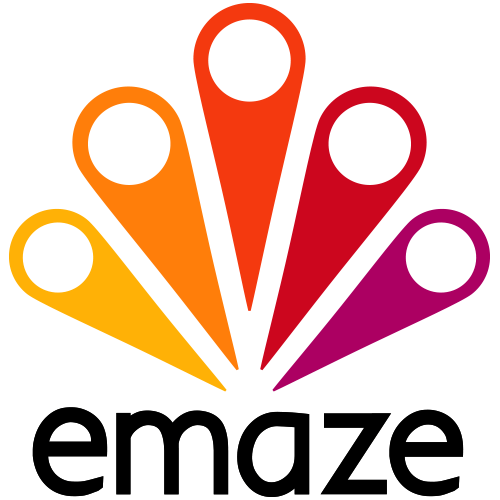 Emaze
Emaze
 Basic Information
Basic Information
Emaze is a presentation program that let kids to collaborate online and create slick presentations.
Primary Use:
- [General] Present information with different types of content (text, photos, multi-media) in a flexible layout to share online
- [Faculty] Reports, Presentations, Attendance, Assignments, Grades, Quizzes
- [Students] Presentations, Online homework, Lessons
Key Features:
- Set brand messaging automatically through Brand Manager Platform
- Create and embed all types of rich media and content with 3D Templates
- Create all Types of Content (Presentation, Website, E-Cards, Photo Album, Blogs)
- Embed everything without knowing single code (Video, Images, Social, Audio, Iframes)
- Work and present offline
- Share your presentation by email or post in Social Media
- Perform Advanced Analytics to know your account success ration or account-based progress
- Team Collaboration through an advanced team platform
What is Emaze – Turn your ideas into live stories video
Category: Presentation Tool
Keywords: Presentation, ideas, Storytelling
 Detailed Information
Detailed Information
Full Description:
Emaze is a web-based tool (and Chrome extension) that lets users create, save, and share presentations online. You can create a free account and access 38 animated templates, endless design options, and more than 2 million user-generated presentations. The tool can give teachers the opportunity to take their presentations beyond what a standard PowerPoint can do, with dynamic images, media, and charts and graphs. However, keep in mind that Emaze hasn’t been designed with kids’ use in mind, and some of the site’s user-generated content could be inappropriate.
Tool Access
To access the tool online or for a related download link (if available) please see sources below:
Advantage/ Disadvantage:
Emaze is original with professional presentations that take student-generated info and ideas beyond PowerPoint. Emaze isn’t like most presentation makers because while it lacks many of the common features similar software includes, it provides an entirely unique way to display the slides of a presentation.
Good for Teaching:
Teachers can use the existing content on the site for inspiration or as a starting point for their own work. It can be a little challenging to navigate the platform’s many features, but luckily most are intuitive, and the support page’s tutorials are thorough. If you do have students use the platform, they’re likely to value the creativity and confidence it lets them bring into their work. Just be cautious about privacy; the good (but spendy) education plans give teachers and students more control over who can see and access their presentations, but the free accounts lack these features. Overall, if it’s the right tool for your classroom, Emaze’s flexibility and sophisticated design make it a solid way to create effective, appealing presentations.
Good for Learning:
Emaze’s developers position the tool as a PowerPoint alternative, and the tool’s many features make this a solid, easy‐to‐use tool for making engaging presentations. Since this is a presentation tool, there’s limited learning built in. Indeed, the site doesn’t manage the content of its user‐generated presentations, so if teachers have their students use the tool, they should caution that user‐generated content on the site isn’t necessarily reliable and other users’ presentations aren’t acceptable sources for research or citations. Additionally, the site is geared primarily toward users 18 and up, so be aware that some of the user-generated content on the site may not be suitable for kids in school.
 Reviews [For Future Use]
Reviews [For Future Use]
Public and Internal reviews on the quality of the tool and ease of use to learn/ implement.
| Common Sense Media | **** |
| Teacher (public) | *** |
| Staff: Quality of the Tool | *** |
| Staff: Ease of Use | *** |
| Faculty: Quality of the Tool | *** |
| Faculty: Ease of Use | *** |
 Learning Expectation [For Future Use]
Learning Expectation [For Future Use]
General guidelines of how long it typically takes to learn and be comfortable (basic, advanced, expert levels) with the tool as well as what capabilities users have at each level.
- Level of difficulty to learn/ use for each level:
- Basic Use/ substitution: 2-4 hours of use
- General familiarity with the tool
- Ability to import documents in from MS Word or Powerpoint
- Ability to create a simple document and share
- Advanced Use/ augmentation: 20- 30 hours of use
- General comfort with the tool
- Ability to make a presentation from scratch including text, graphics, video, and with basic thoughts on style.
- Expert use/ transformative (modification / redefinition): 40+ hours of use
- Complete comfort with the tool
- Ability to offer advice and guidance to others on the tool
- Ability to use the tool for various design purposes: presentation, booklet, ePortofolio…
- Understanding of layout, style (font, colors, themes) to meet end users needs
- Basic Use/ substitution: 2-4 hours of use
 Examples
Examples
| Title: Forensic Science EPQ
Example Purpose: Static Horizontal Presentation (Text, Graphics) |
Title: Integrated Math 1
Example Purpose: Static Horizontal Presentation (Text, Graphics, Charts, Graphs) |
Title: Music and Emotion
Example Purpose: Horizontal Presentation (Text, Graphics with movements) |
| Tes Teach | Tes Teach | Tes Teach |
Additional Examples:
- Astrophysics Examples
- Culture Examples
- See Lessons for more education examples
 Tutorial Guides
Tutorial Guides
Instructional tutorial and guides on how to learn about the tool. For a detailed lesson (step by step) to learn the tool in a more comprehensive manner, please see the Lesson section. Additionally, please see the reference section for sources where additional tutorials exist. Guides are in multiple formats: web page, downloadable pdf, and video.
- Overview (website)
- Getting Started Emaze (video)
- Emaze Handout (pdf)
- Emaze Presentations Tutorials (video)
- Create Presentations with 7 steps (website)
- Emaze Help Sheet(pdf)
- Create presentation in 15 minutes (website)
- Emaze Demonstration (video)
 Templates
Templates
If you are interested in starting with a template, which often have background, color theme, and fonts, it may save time and highlight new design elements.
- Professional Designer Templates
- Staff Generated Templates
 Lesson
Lesson
To learn the tool in a comprehensive manner, please see public and internal lessons below. It does not cover every features but highlights the main features.
- Beginner: Art Gallery (24 minutes)
- Intermediate: Make HTML5 Presentation (14 minutes)
- Intermediate: Emaze Presentation Tips from the Pros Recording (23 minutes)
 Product Support
Product Support
If you are having technical issues with the software itself (not working properly) please contact the support links below.
- Website Contact Page
- TCS Questions: [Email form link]
 Crowdsource [For Future Use]
Crowdsource [For Future Use]
To learn from other faculty or to share your thoughts or resources (e.g. templates) please see below:
- Comments (either blog style or discussion based)
- Upload their examples/ samples (ability to post information in form)
- Form components: (For future form)
- Name
-
- Submission type ( Examples, Guides, Lessons, Templates, Reference Link)
-
- Title
-
- Purposes/ Uses
-
- Description (optional)
- Attachment – Upload or Link
- Date and Time Uploaded
- Contact Information (hidden)
- Download Stats
- Rating Stats
- Form components: (For future form)
 Reference
Reference
The key resources used to make this resource page. Most all information is public except for specific TCS generated resources. For more examples and resources (e.g. guides, templates, etc) see below:


Feel free to leave a comment, provide suggestions, or a link to your own examples.