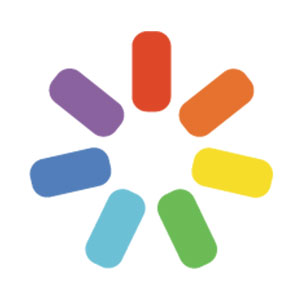 iSpring
iSpring
 Basic Information
Basic Information
iSpring Suite is a cutting edge training eLearning authoring tool that helps you easily create mobile-ready presentations or video courses in PowerPoint and share them online to reach the global audience.
Primary Use:
- [General] Create dynamic, engaging, and responsive eLearning content in record time.
- [Faculty] Training Videos, Engaging Lessons, Interactive Assessments
- [Students] Dialogue Simulations, Comprehensive Assessments, Video Presentation
Key Features:
- Choose from graded quizzes or survey formats.
- Import questions from another quiz or from Excel.
- Built-in library of themes.
- Quiz branching based on answer results.
- Graded and survey questions combo in a quiz.
- Import audio, video, images, and formulas into a question.
- Record and edit audio narrations for questions and feedback messages.
- Custom font color, size, and style for question and answers.
- Add multiple images and equations to question slide.
iSpring Suite: Fully-Stocked E-Learning Authoring Tool
Category: Interactive Tool
Keywords: Creating Media, Video Presentation, E-Learning
 Detailed Information
Detailed Information
Full Description:
iSpring Suite is a PowerPoint-based authoring toolkit produced by iSpring Solutions that allows users to create slide-based courses, quizzes, dialog simulations, screencasts, video lectures, and other interactive learning materials.e-Learning toolkit for designing responsive multi-device courses. iSpring Suite boosts your e-courses with training videos, interactive assessments and dialogue simulations. It’s a friendly tool that is compatible with any LMS. This is software with no learning curve – exactly what you need under deadline. Join 50,000 of course developers who have already chosen iSpring and save their time with iSpring Suite every day.
Tool Access
To access the tool online or for a related download link (if available) please see sources below:
Advantage/ Disadvantage:
Easy to use. Integrated with PowerPoint which is an existing skill with lecturers. LMS staff and programmers do not edit content. Creates distributable SCORM compliant packages that beginners can easily upload. Not only is the software extremely easy to understand, iSpring also offers regular workshops to its users that help any new content developer master the Suite and strengthen their ability to create interactive modules that stand out. The cons are Version 8’s Module Player for Exported E-Modules didn’t always behave the same way as the Power Point presentation would on its own. Various media items or features in Power Point, such as Gif Images, overlapping audio files, or “exciting” animations/transitions, although supported, would at times behave differently in the Suite’s Module Player (used for LMS Delivery) vs. the Power Point itself. Overall, Version 8’s Module Player for Exported E-Modules didn’t always behave the same way as the Power Point presentation would on its own. Various media items or features in Power Point, such as Gif Images, overlapping audio files, or “exciting” animations/transitions, although supported, would at times behave differently in the Suite’s Module Player (used for LMS Delivery) vs. the Power Point itself.
Good for Teaching:
Really easy to use to get great results. Incorporated straight into PowerPoint, you get a familiar user interface, with the ability to add additional elements to bring presentation and eLearnint content to life with interactions and quizzes that you just can’t create in native PowerPoint. There are lots of useful templates to work from, so it’s quick to do, and other time-saving tools, like screen recording and graphics built-in should you need them. HTML5 export is also terrific, with a very reliable conversion engine to accurately capture your graphics, animations, and transitions (including morph) into useful HTML5 (which can be SCORM-compliant for eLearning).
Good for Learning:
Ispring Suite is definitely a great authoring tool create quick and effective content for Elearning. The platform is alike a plug and plays unit, which gets easily configured to your PowerPoint. The UI is so simple and user-friendly so that one doesn’t need a prior experience to curate the eLearning content. The recording feature which includes screen capture is a great inbuilt tool for creating quick capsule videos with live narration. You can export the content to multiple formats which can load quickly and runs on a huge range of browsers and devices. The loading time in seconds is very important in an era where “learning can happen over a coffee”. The interactions, quizzes, animations create a new learner experience and help the instructor to measure the learner’s progress. One thing I want to be specific is on the huge content library which has got plenty of characters from different industry with different poses. Also, the galaxy of templates makes the content creation an interesting one. The Customer and Technical support team have done a commendable job when I had some doubts about the exported module. The ability to integrate easily with much new age moodle learning platforms like Talent LMS is a significant feature. Finally you have a product which doesn’t require a complex qualification or technical knowledge to curate an eLearning.
 Reviews [For Future Use]
Reviews [For Future Use]
Public and Internal reviews on the quality of the tool and ease of use to learn/ implement.
| Common Sense Media | **** |
| Teacher (public) | *** |
| Staff: Quality of the Tool | *** |
| Staff: Ease of Use | *** |
| Faculty: Quality of the Tool | *** |
| Faculty: Ease of Use | *** |
 Learning Expectation [For Future Use]
Learning Expectation [For Future Use]
General guidelines of how long it typically takes to learn and be comfortable (basic, advanced, expert levels) with the tool as well as what capabilities users have at each level.
- Level of difficulty to learn/ use for each level:
- Basic Use/ substitution: 2-4 hours of use
- General familiarity with the tool
- Ability to import documents in from MS Word or Powerpoint
- Ability to create a simple document and share
- Advanced Use/ augmentation: 20- 30 hours of use
- General comfort with the tool
- Ability to make a presentation from scratch including text, graphics, video, and with basic thoughts on style.
- Expert use/ transformative (modification / redefinition): 40+ hours of use
- Complete comfort with the tool
- Ability to offer advice and guidance to others on the tool
- Ability to use the tool for various design purposes: presentation, booklet, ePortofolio…
- Understanding of layout, style (font, colors, themes) to meet end users needs
- Basic Use/ substitution: 2-4 hours of use
 Examples
Examples
| Title: Space Shuttle Course
Example Purpose: Static Horizontal Presentation (Audio, Questions, Texts, Graphics, Links) |
Title: Solar System Course
Example Purpose: Static Horizontal Presentation (Video, Texts, Questions, Graphics with movements) |
Title: Single Source eLearning
Example Purpose: Horizontal Presentation (Video, Audio, Questions, Graphics with movements, Links) |
| ISpring | ISpring | ISpring |
Additional Examples:
- The Anatomy of The Nervous System Example
- Columbus Day Example
- See Lessons for more education examples
 Tutorial Guides
Tutorial Guides
Instructional tutorial and guides on how to learn about the tool. For a detailed lesson (step by step) to learn the tool in a more comprehensive manner, please see the Lesson section. Additionally, please see the reference section for sources where additional tutorials exist. Guides are in multiple formats: web page, downloadable pdf, and video.
- iSpring Suite Guide (website)
- iSpring SDK Guide (website)
- iSpring Visuals Guide (website)
- User Guide(pdf)
- iSpring Software Training Manual (pdf)
- iSpring Pro Manual(pdf)
- Getting Started with iSpring Suite 9(video)
- Getting Started with iSpring QuizMaker 9 (video)
 Templates
Templates
If you are interested in starting with a template, which often have background, color theme, and fonts, it may save time and highlight new design elements.
- E-Learning Brothers
- Staff Generated Templates
 Lesson
Lesson
To learn the tool in a comprehensive manner, please see public and internal lessons below. It does not cover every features but highlights the main features.
 Product Support
Product Support
If you are having technical issues with the software itself (not working properly) please contact the support links below.
- Community Forum
- Maintenance Plan
- Sales FAQs
- iSpring Webinars
- TCS Questions: [Email form link]
 Crowdsource [For Future Use]
Crowdsource [For Future Use]
To learn from other faculty or to share your thoughts or resources (e.g. templates) please see below:
- Comments (either blog style or discussion based)
- Upload their examples/ samples (ability to post information in form)
- Form components: (For future form)
- Name
-
- Submission type ( Examples, Guides, Lessons, Templates, Reference Link)
-
- Title
-
- Purposes/ Uses
-
- Description (optional)
- Attachment – Upload or Link
- Date and Time Uploaded
- Contact Information (hidden)
- Download Stats
- Rating Stats
- Form components: (For future form)
 Reference
Reference
The key resources used to make this resource page. Most all information is public except for specific TCS generated resources. For more examples and resources (e.g. guides, templates, etc) see below:


Feel free to leave a comment, provide suggestions, or a link to your own examples.