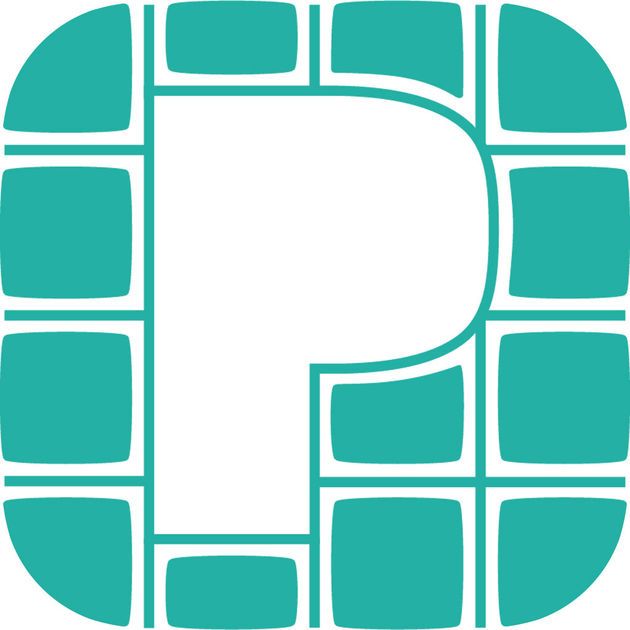 Piktochart
Piktochart
 Basic Information
Basic Information
Piktochart is an intuitive, cloud-based infographic solution that provides reams of unique capabilities to its users.
Primary Use:
- [General] Create impressive printable posters, reports, and slides for your presentation
- [Faculty] Presentation, Reports, Infographics
- [Students] Projects, Graphic Design, Poster
Key Features:
- Team template customization
- Sharing of projects
- Annotated Commenting
- Design Collaboration
- PDF and HD image Exports
- Watermark Removal
- Animated icons and SVGs
- Password protection for published visuals
- Custom colour schemes and brand coulours
Piktochart Demo: Create Beautiful Visuals Using Piktochart
Category: Infographic Tool
Keywords: Infographic, Designs, Presentation
 Detailed Information
Detailed Information
Full Description:
Piktochart is an online tool (website and Chrome app) for creating infographics. Combining charts, graphs, text, and graphics, users can easily assemble and present information using the drag-and-drop interface. Although it’s generally geared toward adults in the workplace creating business presentations, Piktochart clearly lends itself to student use. Users choose a template, or theme, and then fill it with their own info. Using Piktochart’s bank of icons, images, fonts, world maps, charts, and other design tools, organizing and sharing information can be pretty fun. Icons and images are organized by subject, including education, entertainment, people, and shapes. Once completed, each template can be saved for future editing, and the finished product can be exported as a PNG, JPEG, or PDF file.
Tool Access
To access the tool online or for a related download link (if available) please see sources below:
Advantage/ Disadvantage:
Easy to create and edit compelling infographics using Piktochart templates as inspiration.The templates make Piktochart a great asset for any beginner needing to convey their organization’s information. The software allows easy use of different graphics, and assists in formatting your information in a way that is clear and helpful. Templates also have creative ways to display information. Piktochart can be a bit limiting for more experienced design users. Some elements are hard to create if you don’t obtain the element from an already created template. The free version limits your ability to download PDFs or generate high quality exports. Overall: Piktochart allows an easy user experience for any organization to create visually informative graphics!
Good for Teaching:
Piktochart’s classroom use goes two ways. You, the educator, can use it in your own lesson plans and in-class presentations. Used well, it can really distill information into understandable chunks, and kids should respond well to its sleek design. On the other hand, you can ask students to create their own infographics. Science projects? Perfect for Piktochart. History students can teach their classmates the judicial branch structure or create a World War II timeline. Even English classes could use Piktochart to diagram a book’s plot or character sketches. Students can work on the web or iPad.
Good for Learning:
Students can learn concepts of grouping, graphing, and visually representing pieces of information here. While putting together an infographic, they will interpret info, then create a combination of text, images, and charts or graphs to share with others. Kids can easily integrate them into in-class reports or projects. Discovering what’s visually appealing to their audience will improve students’ awareness of how other people learn and will help them with future presentation endeavors. Piktochart templates are set up to work well with all kinds of data, and students will be excited once they see their own research looking so slick and professional. The design is fantastic, with modern, charming icons and fonts, and it’s not too difficult to make seriously high-quality infographics with Piktochart. That said, it’s not totally intuitive, and the guidance offered can be confusing. But if they poke around enough, students will figure out how to use Piktochart for school projects, class presentations, and maybe even just for fun.
.
 Reviews [For Future Use]
Reviews [For Future Use]
Public and Internal reviews on the quality of the tool and ease of use to learn/ implement.
| Common Sense Media | **** |
| Teacher (public) | *** |
| Staff: Quality of the Tool | *** |
| Staff: Ease of Use | *** |
| Faculty: Quality of the Tool | *** |
| Faculty: Ease of Use | *** |
 Learning Expectation [For Future Use]
Learning Expectation [For Future Use]
General guidelines of how long it typically takes to learn and be comfortable (basic, advanced, expert levels) with the tool as well as what capabilities users have at each level.
- Level of difficulty to learn/ use for each level:
- Basic Use/ substitution: 2-4 hours of use
- General familiarity with the tool
- Ability to import documents in from MS Word or Powerpoint
- Ability to create a simple document and share
- Advanced Use/ augmentation: 20- 30 hours of use
- General comfort with the tool
- Ability to make a presentation from scratch including text, graphics, video, and with basic thoughts on style.
- Expert use/ transformative (modification / redefinition): 40+ hours of use
- Complete comfort with the tool
- Ability to offer advice and guidance to others on the tool
- Ability to use the tool for various design purposes: presentation, booklet, ePortofolio…
- Understanding of layout, style (font, colors, themes) to meet end users needs
- Basic Use/ substitution: 2-4 hours of use
 Examples
Examples
| Title: How Music Affects Driving
Example Purpose: Static Horizontal Presentation (Text, Graphics) |
Title: Men’s Dress Codes
Example Purpose: Static Horizontal Presentation (Text, Graphics) |
Title: Cost of Living around the World
Example Purpose: Horizontal Presentation (Text, Graphics, Maps) |
| Piktochart | Piktochart | Piktochart |
Additional Examples:
- Top 10 Best Infographics of 2015 Examples
- Inspire Me Examples
- See Lessons for more education examples
 Tutorial Guides
Tutorial Guides
Instructional tutorial and guides on how to learn about the tool. For a detailed lesson (step by step) to learn the tool in a more comprehensive manner, please see the Lesson section. Additionally, please see the reference section for sources where additional tutorials exist. Guides are in multiple formats: web page, downloadable pdf, and video.
- A Student’s Guide to Getting Started with Piktochart (website)
- Learn How to Use Piktochart (website)
- How to Use Piktochart to Make Stunning Infographic Content (website)
- Create your first infographic(pdf)
- Using Piktochart like a Pro (pdf)
- Step-by-Step instructions(pdf)
- Piktochart Tutorial: A Simple Guide to Piktochart for Beginners(video)
- Piktochart Tutorial (video)
 Templates
Templates
If you are interested in starting with a template, which often have background, color theme, and fonts, it may save time and highlight new design elements.
- Staff Generated Templates
 Lesson
Lesson
To learn the tool in a comprehensive manner, please see public and internal lessons below. It does not cover every features but highlights the main features.
 Product Support
Product Support
If you are having technical issues with the software itself (not working properly) please contact the support links below.
- FAQs
- Video Tutorials
- TCS Questions: [Email form link]
 Crowdsource [For Future Use]
Crowdsource [For Future Use]
To learn from other faculty or to share your thoughts or resources (e.g. templates) please see below:
- Comments (either blog style or discussion based)
- Upload their examples/ samples (ability to post information in form)
- Form components: (For future form)
- Name
- Form components: (For future form)
-
-
- Submission type ( Examples, Guides, Lessons, Templates, Reference Link)
-
-
-
- Title
-
-
-
- Purposes/ Uses
-
-
-
- Description (optional)
-
- Attachment – Upload or Link
- Date and Time Uploaded
- Contact Information (hidden)
- Download Stats
- Rating Stats
-
 Reference
Reference
- The key resources used to make this resource page. Most all information is public except for specific TCS generated resources. For more examples and resources (e.g. guides, templates, etc) see below:


Feel free to leave a comment, provide suggestions, or a link to your own examples.