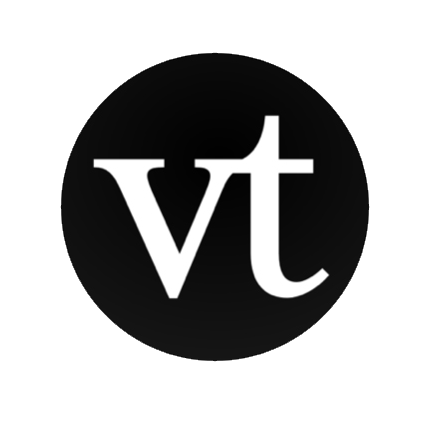 VoiceThread
VoiceThread
 Basic Information
Basic Information
The VoiceThread platform is a cloud application for conducting asynchronous, media-rich online communication and discussions.
Primary Use:
- [General] Create and share dynamic conversations around documents, snapshots, diagrams and videos — basically anything there is to talk about
- [Faculty] Documents, Discussions, Presentation
- [Students] Slideshows, Group Discussions, File Sharing
Key Features:
- Add images and videos from your devices
- Flip through pages and annotate slides while you narrate
- Sharing is as easy as sending an email
- Access your VoiceThread account and all of your content just by signing in
- Invite participation and collaboration from anyone, anytime, anywhere
- Browse a curated library of VoiceThreads created by educators and students
- VoiceThread is committed to keeping your data secure
- Create your own VT portal or showcase
- Track and monitor your organization’s use of VoiceThread
VoiceThread in Education
Category: Discussion Tool
Keywords: Creating Media, Discussion, Presentation
 Detailed Information
Detailed Information
Full Description:
VoiceThread provides students of all ages a website (and Chrome app) platform to create and share media projects that can incorporate video, image, voice, and even drawings. One of its most valuable assets: allowing for collaboration opportunities as well as audio or video feedback from readers and viewers. Kids create digital stories by uploading docs, images, and videos and then add commentary in the form of text, audio, or video. VoiceThread supports over 50 types of media, so if kids want to upload a slide presentation or a webcam video, it’s easily hosted here. If they choose, students can open their projects to comments from classmates or to all VoiceThread members, creating a community experience with voice. To comment on another’s project, kids simply select the Comment button and respond via text, voice recording, or video (yes, even the comments are multimedia!).
Tool Access
To access the tool online or for a related download link (if available) please see sources below:
Advantage/ Disadvantage:
The advantages of VoiceThread are that users are about to present their powerpoint slides on the internet and being shared to whoever has the link. I feel that this feature is interesting that with the powerpoint slides being shared online, comments and opinions can be expressed through VoiceThread and the users are able to intake these good or bad opinions into consideration and improve on the next presentation, just like what most schools do, peer evalution. Another advantage is having the audio recording feature I find that as a very good idea to improve the level of interaction and this proves that presentations may not be needed to be done in an enclosed area with your audience but also online. Being able to repeat the slides that you are unclear of is really crucial as some might not be able to grasp the point when hearing it for the first time. The disadvantages of VoiceThread are having a dull black background and also the presentations are a little slow to react to the next slide. The dull black background plays a crucial part as the background might lower the level of attention given by the audience. I feel that there should be a option to hide or change the background. If some slides are being shared online for project grading, the teacher might not be too interested due to the dull background.
Good for Teaching:
With a paid educator license, you can create student accounts, limit access to social media sites, set up a distinct website address for class projects, customize the class page, and more. Once you or your students choose to create a new project, the site walks you through the process of uploading or importing images and videos. Kids can use the microphone to add in voice, or they can use a phone-in option if they don’t have audio recording capabilities. If you have access, a webcam can also be used to add video narration to project pages. At the bottom of the page, you can choose options regarding privacy, sharing, moderating comments, embedding, and more. Parents would love to see their kids’ progress on a VoiceThread page, and you can work VoiceThread into nearly any curriculum.
Good for Learning:
It’s a natural fit for a range of student presentations and projects, such as explaining research, demonstrating understanding of a math operation, or retelling a story with original artwork. Some teachers use VoiceThread as part of a digital portfolio to track student growth over time. Kids might also enjoy using it as a collaborative creation tool; with the commenting feature, each group member could add his or her own analysis of a document, image, or video. Kids can make their projects public or private, add them to the public gallery, and share a project’s unique URL via email. In addition, an embed option allows users to share projects on a classroom website with ease.
 Reviews [For Future Use]
Reviews [For Future Use]
Public and Internal reviews on the quality of the tool and ease of use to learn/ implement.
| Common Sense Media | **** |
| Teacher (public) | *** |
| Staff: Quality of the Tool | *** |
| Staff: Ease of Use | *** |
| Faculty: Quality of the Tool | *** |
| Faculty: Ease of Use | *** |
 Learning Expectation [For Future Use]
Learning Expectation [For Future Use]
General guidelines of how long it typically takes to learn and be comfortable (basic, advanced, expert levels) with the tool as well as what capabilities users have at each level.
- Level of difficulty to learn/ use for each level:
- Basic Use/ substitution: 2-4 hours of use
- General familiarity with the tool
- Ability to import documents in from MS Word or Powerpoint
- Ability to create a simple document and share
- Advanced Use/ augmentation: 20- 30 hours of use
- General comfort with the tool
- Ability to make a presentation from scratch including text, graphics, video, and with basic thoughts on style.
- Expert use/ transformative (modification / redefinition): 40+ hours of use
- Complete comfort with the tool
- Ability to offer advice and guidance to others on the tool
- Ability to use the tool for various design purposes: presentation, booklet, ePortofolio…
- Understanding of layout, style (font, colors, themes) to meet end users needs
- Basic Use/ substitution: 2-4 hours of use
 Examples
Examples
| Title: The Three Little Pigs
Example Purpose: Static Horizontal Presentation (Text, Photos, Audio) |
Title: 5-Step Writing Process
Example Purpose: Static Horizontal Presentation (Text, Graphics, Movement, Audio) |
Title: Many Voices on Darfur
Example Purpose: Horizontal Presentation (Text, Graphics with movements, Audio) |
| VoiceThread | VoiceThread | VoiceThread |
Additional Examples:
- Art Examples
- Science Examples
- See Lessons for more education examples
 Tutorial Guides
Tutorial Guides
Instructional tutorial and guides on how to learn about the tool. For a detailed lesson (step by step) to learn the tool in a more comprehensive manner, please see the Lesson section. Additionally, please see the reference section for sources where additional tutorials exist. Guides are in multiple formats: web page, downloadable pdf, and video.
- Universal Guide (website)
- Creating a new VoiceThread (video)
- Getting around in a VoiceThread (website)
- Commenting in VoiceThread(website)
- VoiceThread User Guide (pdf)
- Student Guide for VoiceThread(pdf)
- The Basic(video)
- Quick Guide to VoiceThread (video)
 Templates
Templates
If you are interested in starting with a template, which often have background, color theme, and fonts, it may save time and highlight new design elements.
- Staff Generated Templates
 Lesson
Lesson
To learn the tool in a comprehensive manner, please see public and internal lessons below. It does not cover every features but highlights the main features.
- Beginner: VoiceThread in Blackboard(8 minutes)
- Intermediate: Creating a Presentation Using Voicethread (15 minutes)
- Intermediate: Voice Thread Presentation for class (9 minutes)
 Product Support
Product Support
If you are having technical issues with the software itself (not working properly) please contact the support links below.
- VoiceThread Support
- TCS Questions: [Email form link]
 Crowdsource [For Future Use]
Crowdsource [For Future Use]
To learn from other faculty or to share your thoughts or resources (e.g. templates) please see below:
- Comments (either blog style or discussion based)
- Upload their examples/ samples (ability to post information in form)
- Form components: (For future form)
- Name
-
- Submission type ( Examples, Guides, Lessons, Templates, Reference Link)
-
- Title
-
- Purposes/ Uses
-
- Description (optional)
- Attachment – Upload or Link
- Date and Time Uploaded
- Contact Information (hidden)
- Download Stats
- Rating Stats
- Form components: (For future form)
 Reference
Reference
The key resources used to make this resource page. Most all information is public except for specific TCS generated resources. For more examples and resources (e.g. guides, templates, etc) see below:


Feel free to leave a comment, provide suggestions, or a link to your own examples.