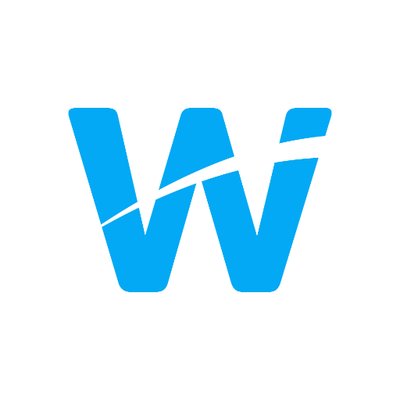 Wakelet
Wakelet
 Basic Information
Basic Information
Tell stories, organize or remix content via digital curation platform.
Primary Use:
- [General] Save, organize and share content from across the web
- [Faculty] Newsletter, Portfolios, Digital Storytelling
- [Students] Projects, File Sharing, Lessons
Key Features:
- Save your favorite content from across the web. Articles, videos, blogs, tweets, songs and more – bookmark anything you find online in two clicks.
- Arrange your bookmarks into stunning collections.
- Add images, text and organize however you like to build stories from your content.
- Collaborate with others on group collections to share ideas, inspiration and knowledge. Share your collections with a single link.
- Enjoy the full Wakelet experience with the Wakelet Browser Extension and Mobile App.
- Save links, articles, videos, tweets and more with two clicks. Organize content without leaving your browser tab.
- Use Wakelet whenever you like, wherever you are with our mobile app. Discover personalized content from around the world.
- Use the keyword search to explore and view wakes created by other Wakelet members.
Save what matters on Wakelet
Category: Collaborative Tool
Keywords: Storage, Cloud, File Sharing
 Detailed Information
Detailed Information
Full Description:
Wakelet is a content curation platform where teachers and students can save links, social media posts, videos, and images as items to later be organized into private or public collections. Users can add notes to each Item in order to tell a story, ask questions, or give directions. Collections come in linear, thumbnail, or grid layouts on a scrollable page, which can be viewed on the site, through the mobile app, or exported as a PDF file. The Media View allows teachers and students to view items without leaving the site. The linear presentation feels a little mundane and can be overwhelming in robust collections, but savvy teachers can glean resources in order to create their own learning content. Teachers will need to check links when they’re ready to assign a collection to make sure they work, keeping in mind that school filters might prevent students from accessing some material. Wakelet isn’t explicitly intended for classroom use; while teachers can share curated content with their students, students can also explore collections that others have created. They’ll likely come across content that’s not school-appropriate, and though there’s a Report feature, it’s unclear whether or not it does anything.
Tool Access
To access the tool online or for a related download link (if available) please see sources below:
Advantage/ Disadvantage:
It’s easy to organize, annotate, and vary collections by uploading items in lots of different formats. However, The linear layout lacks excitement, and kids are bound to come across inappropriate content in the public collections. Bottom Line: Offers an intuitive way to curate media and make sense of topics by drawing from different sources, but teachers will want to carefully monitor classroom use.
Good for Teaching:
Use Wakelet in a flipped classroom. Pair it with Flipgrid or Screencastify to design a lesson that does more than deliver a lecture or set of instructions. Use it for research. Kids can save links to content and record themselves discussing the information and how it relates to their topic. Or use it to tell a story. Collect content from all over the web to tell a story about a current or historical event, perhaps adding creativity by pairing it with an app like Trading Cards for student-produced content. Looking for creative alternatives to traditional assignments? Ditch the busywork and let kids use Wakelet as a digital journal where they post content, record video explanations, add photos, and take notes in order to communicate their understanding. Instead of the traditional exam or essay, let kids submit portfolios to demonstrate content mastery. Or take your students on a virtual field trip, recording video of yourself as a tour guide. The site’s versatility lets you save links to images on sites like Google Arts and Culture — along with YouTube videos and even tweets — to help students see connections between content.Finally, consider Wakelet for professional development (PD). Educators share the common frustration of trying to find a way not only to organize content but to present it to colleagues in an engaging and meaningful way. Delivering PD as a story can be a refreshing way to share information and best practices with colleagues.
Good for Learning:
Since teachers and students can curate content from virtually anywhere on the web, it’s easy to design Wakelet collections that promote learning. The opportunity to change up the traditional lesson flow by including videos, images, notes, social media posts, and even your own face and voice makes it possible to reach learners who benefit from multi-modal instruction. Students can hone their research and organization skills as they upload, move content, and annotate their collections via written text or video explanations. This can give teachers valuable insight into student learning and prevent plagiarism by requiring kids to put content into their own words. Students can also teach their peers about a topic by creating and sharing their own collections, either publicly or privately. Students who post their own collections publicly open themselves up to some risks, especially if they follow other users or link their social media accounts to their collections. Teachers should be vigilant about teaching students to protect their privacy online. Since Wakelet is so rooted in content consumption, however, it might be hard to assess whether or not students are really learning. It’s easy to curate content, and teachers may serve more than their students can consume. It may be better to limit collections to four to six pieces of solid content at first, to give kids a chance to learn about a concept or tell a story with some depth. Also, it’s easy to get sidetracked by collections about celebrities, pop culture, and other topics that don’t help students focus on objectives. Teachers will want to have a clear strategy to assess learning and to get and give students feedback.
 Reviews [For Future Use]
Reviews [For Future Use]
Public and Internal reviews on the quality of the tool and ease of use to learn/ implement.
| Common Sense Media | **** |
| Teacher (public) | *** |
| Staff: Quality of the Tool | *** |
| Staff: Ease of Use | *** |
| Faculty: Quality of the Tool | *** |
| Faculty: Ease of Use | *** |
 Learning Expectation [For Future Use]
Learning Expectation [For Future Use]
General guidelines of how long it typically takes to learn and be comfortable (basic, advanced, expert levels) with the tool as well as what capabilities users have at each level.
- Level of difficulty to learn/ use for each level:
- Basic Use/ substitution: 2-4 hours of use
- General familiarity with the tool
- Ability to import documents in from MS Word or Powerpoint
- Ability to create a simple document and share
- Advanced Use/ augmentation: 20- 30 hours of use
- General comfort with the tool
- Ability to make a presentation from scratch including text, graphics, video, and with basic thoughts on style.
- Expert use/ transformative (modification / redefinition): 40+ hours of use
- Complete comfort with the tool
- Ability to offer advice and guidance to others on the tool
- Ability to use the tool for various design purposes: presentation, booklet, ePortofolio…
- Understanding of layout, style (font, colors, themes) to meet end users needs
- Basic Use/ substitution: 2-4 hours of use
 Examples
Examples
| Title: Books
Example Purpose: Static Horizontal Presentation (Text, Graphics, Links) |
Title: Empire
Example Purpose: Static Horizontal Presentation (Text, Graphics, Links) |
Title: Miscellaneous Features
Example Purpose: Horizontal Presentation (Text, Graphics, Links) |
| Wakelet | Wakelet | Wakelet |
Additional Examples:
- Unique Portfolio Design
- Portfolio Collections
- See Lessons for more education examples
 Tutorial Guides
Tutorial Guides
Instructional tutorial and guides on how to learn about the tool. For a detailed lesson (step by step) to learn the tool in a more comprehensive manner, please see the Lesson section. Additionally, please see the reference section for sources where additional tutorials exist. Guides are in multiple formats: web page, downloadable pdf, and video.
- Getting Started (website)
- How to use Wakelet (website)
- Using Wakelet In The Classroom For Curation And Research (website)
- The Educator’s Guide to Wakelet(pdf)
- Teacher guide to using Wakelet (video)
- How to Use Wakelet: A Beginner’s Guide(video)
- How to Get Started Using Wakelet(video)
- How to create a collection (video)
 Templates
Templates
If you are interested in starting with a template, which often have background, color theme, and fonts, it may save time and highlight new design elements.
- Staff Generated Templates
 Lesson
Lesson
To learn the tool in a comprehensive manner, please see public and internal lessons below. It does not cover every features but highlights the main features.
 Product Support
Product Support
If you are having technical issues with the software itself (not working properly) please contact the support links below.
- Help Center
- Join the Community
- TCS Questions: [Email form link]
 Crowdsource [For Future Use]
Crowdsource [For Future Use]
To learn from other faculty or to share your thoughts or resources (e.g. templates) please see below:
- Comments (either blog style or discussion based)
- Upload their examples/ samples (ability to post information in form)
- Form components: (For future form)
- Name
-
- Submission type ( Examples, Guides, Lessons, Templates, Reference Link)
-
- Title
-
- Purposes/ Uses
-
- Description (optional)
- Attachment – Upload or Link
- Date and Time Uploaded
- Contact Information (hidden)
- Download Stats
- Rating Stats
- Form components: (For future form)
 Reference
Reference
The key resources used to make this resource page. Most all information is public except for specific TCS generated resources. For more examples and resources (e.g. guides, templates, etc) see below:


Feel free to leave a comment, provide suggestions, or a link to your own examples.