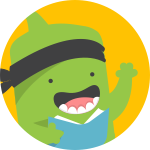 ClassDojo
ClassDojo
 Basic Information
Basic Information
ClassDojo connects teachers with students and parents to build amazing classroom communities.
Primary Use:
- [General] Connects teachers, parents and students to improve student behavior and build character strengths
- [Faculty] Projects, Presentations, Lessons
- [Students] Presentations, Homeworks, Tutorials
Key Features:
- Monitor student computer activity remotely from an administrator terminal.
- Prevent students from accessing inappropriate or distracting websites, computer applications, and games.
- Broadcast teacher or student screens to all or selected groups of students.
- Create and share assessments and quizzes that students can access remotely from their computers.
- Build or edit presentations within the software to share with students.
- Communicate privately with individual students to offer help or answer questions.
- Assign and distribute homework or classwork to students through the software.
- Collect and grade student homework and classwork through the software.
Introduce students to ClassDojo
Category: Assessment Tool
Keywords: Presentation, Communication, Behavior Management
 Detailed Information
Detailed Information
Full Description:
ClassDojo is an online classroom management platform where teachers can record and track student behavior, facilitate classroom activities, curate student portfolios, and communicate with parents. Student sign-in is simple with a QR code, link, or Google account. From the teacher dashboard, teachers can create original activities or use the toolkit to post class announcements, conduct warm-ups, create random groups, and more. Depending on how they choose to set things up, teachers can share information privately or publicly, often displayed to the class on a screen or interactive whiteboard.Along with points awarded or deducted for customizable positive and negative behaviors, teachers can assign activities to students to submit in the form of videos, text, images, or drawings; once approved, these are documented in portfolios that follow students from year to year. Newer features include templates where teachers can add five-minute lessons to the class story; here, topics such as growth mindset and perseverance give students a chance to learn valuable social and emotional skills. On the school-to-home side, parents can create accounts to see behavioral and academic progress as well as to communicate with the teacher via a messenger tab. Teachers can also choose to share classroom events and photos, giving families a chance to feel more connected to the classroom.
Tool Access
To access the tool online or for a related download link (if available) please see sources below:
Advantage/ Disadvantage:
This free site offers many features to document, manage, and improve student behavior and learning. However, Some kids could interpret the behavior tracking as a system of extrinsic rewards and punishments, especially when the information is displayed publicly. But with thoughtful implementation, it can help teachers and parents support students’ growth through goal-setting, feedback, and celebration.
Good for Teaching:
ClassDojo is a tool that teachers can use in class from start to finish. Begin with a short Think-Pair-Share activity, using the timer and noise manager to keep the discussion on track and respectful. Next, assign an activity for student portfolios: Let them draw out a challenge math problem, record a video discussing the novel they’re reading, write a hypothesis for a science lab, or snap a picture of a completed assignment for teacher feedback. Once or twice during the lesson, send a quick positive message or image to a parent. This is a great way to strengthen the home-school connection, celebrate classroom successes, and document student learning over time. Don’t forget to add pictures to your class story to keep parents in the loop. You might even want to record yourself explaining assignments, so parents can help at home.
Throughout the class, award points to positively reinforce individuals or groups for meeting or exceeding expectations, or send gentle reminders to students or groups who need them. Be careful to ensure that individuals aren’t publicly singled out in negative ways: Consider privately using the app to track student behavior. Close out the class with a five-minute growth mindset activity, giving kids a chance to wind down and reflect on their learning for the day. Having all these options built into one handy tool cuts down on the need for multiple products and gives teachers lots of data to inform instruction.
Good for Learning:
Many teachers see ClassDojo as a transformational tool in their efforts toward employing better classroom management. This type of real-time, classwide communication can help make behavior and learning expectations more clear and concrete for students. At the same time, it’s important to note that some features may not be for everyone. Teachers should be sure to emphasize positive reinforcement and use the tool’s public features in ways that support students’ privacy and dignity. Even in light of teachers’ best efforts, some students might still interpret the system in more of an extrinsic way. The program’s effectiveness depends largely on responsible and consistent use.
ClassDojo’s learning management, communication, and social and emotional learning (SEL) features promote a wider picture of students’ daily experiences and provide transparency for teachers, parents, and kids. While teacher feedback for student behavior is useful, these additional features allow stakeholders to see a larger picture of progress over time and perhaps enable them to see the connections between student behavior and learning successes. In addition, the chance for students to demonstrate learning in nontraditional ways may help teachers to better evaluate a student’s progress over time. Overall, the program can be a valuable way to keep instruction more whole-child focused, as a complement to schools’ attention toward student academic skills and assessment.
 Reviews [For Future Use]
Reviews [For Future Use]
Public and Internal reviews on the quality of the tool and ease of use to learn/ implement.
| Common Sense Media | **** |
| Teacher (public) | *** |
| Staff: Quality of the Tool | *** |
| Staff: Ease of Use | *** |
| Faculty: Quality of the Tool | *** |
| Faculty: Ease of Use | *** |
 Learning Expectation [For Future Use]
Learning Expectation [For Future Use]
General guidelines of how long it typically takes to learn and be comfortable (basic, advanced, expert levels) with the tool as well as what capabilities users have at each level.
- Level of difficulty to learn/ use for each level:
- Basic Use/ substitution: 2-4 hours of use
- General familiarity with the tool
- Ability to import documents in from MS Word or Powerpoint
- Ability to create a simple document and share
- Advanced Use/ augmentation: 20- 30 hours of use
- General comfort with the tool
- Ability to make a presentation from scratch including text, graphics, video, and with basic thoughts on style.
- Expert use/ transformative (modification / redefinition): 40+ hours of use
- Complete comfort with the tool
- Ability to offer advice and guidance to others on the tool
- Ability to use the tool for various design purposes: presentation, booklet, ePortofolio…
- Understanding of layout, style (font, colors, themes) to meet end users needs
- Basic Use/ substitution: 2-4 hours of use
 Examples
Examples
| Title: Back To School
Example Purpose: Static Horizontal Presentation (Text, Graphics) |
Title: Introduce Students to ClassDojo
Example Purpose: Static Horizontal Presentation (Text, Texts, Videos, Graphics with movement) |
Title: Parent Letter
Example Purpose: Horizontal Presentation (Text, Graphics) |
| ClassDojo | ClassDojo | ClassDojo |
Additional Examples:
- Social and Emotional Learning
- List of Public Examples
- See Lessons for more education examples
 Tutorial Guides
Tutorial Guides
Instructional tutorial and guides on how to learn about the tool. For a detailed lesson (step by step) to learn the tool in a more comprehensive manner, please see the Lesson section. Additionally, please see the reference section for sources where additional tutorials exist. Guides are in multiple formats: web page, downloadable pdf, and video.
- Going School-Wide: A Step-by-Step Guide (website)
- Getting Started Guide (pdf)
- Student Account Guide (pdf)
- Parent Account Guide(pdf)
- How Can School Leaders Access all the Classes in Their School? (website)
- How to Create School-Wide Skills(website)
- Class Dojo Set Up and Tutorial(video)
- Class Dojo Tips for Teachers (video)
 Templates
Templates
If you are interested in starting with a template, which often have background, color theme, and fonts, it may save time and highlight new design elements.
- Staff Generated Templates
 Lesson
Lesson
To learn the tool in a comprehensive manner, please see public and internal lessons below. It does not cover every features but highlights the main features.
- Microsoft Sway Lessons
- Beginner: How to Use the ClassDojo App(7 minutes)
- Intermediate: How to Use ClassDojo? (20 minutes)
- Intermediate: How to Use Class Dojo for Classroom Management (37 minutes)
 Product Support
Product Support
If you are having technical issues with the software itself (not working properly) please contact the support links below.
- Helpdesk
- TCS Questions: [Email form link]
 Crowdsource [For Future Use]
Crowdsource [For Future Use]
To learn from other faculty or to share your thoughts or resources (e.g. templates) please see below:
- Comments (either blog style or discussion based)
- Upload their examples/ samples (ability to post information in form)
- Form components: (For future form)
- Name
-
- Submission type ( Examples, Guides, Lessons, Templates, Reference Link)
-
- Title
-
- Purposes/ Uses
-
- Description (optional)
- Attachment – Upload or Link
- Date and Time Uploaded
- Contact Information (hidden)
- Download Stats
- Rating Stats
- Form components: (For future form)
 Reference
Reference
The key resources used to make this resource page. Most all information is public except for specific TCS generated resources. For more examples and resources (e.g. guides, templates, etc) see below:


Feel free to leave a comment, provide suggestions, or a link to your own examples.