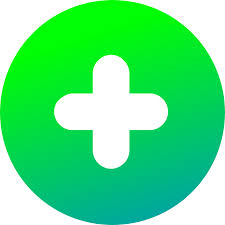 Flipgrid
Flipgrid
 Basic Information
Basic Information
Flipgrid is a video discussion tool with capabilities for sharing student responses through video.
Primary Use:
- [General] Pose questions, spark thoughtful video responses with stellar tool
- [Faculty] Discussion, Video Presentation, Video Sharing
- [Students] Video Sharing, Tutorial, Virtual Presentation
Key Features:
- Parent permission advised before posting student work created using this tool
- It can be embedded
- It can be shared by URL
- Multiple users can collaborate on the same project
- Includes teacher tools for registering and/or monitoring students
- Topics are short text or video prompts that can include basic formatting (e.g., bold, italic) and links to websites or documents for critique and feedback opportunities
- Response videos are limited to a maximum of 90 seconds to promote clarity, organization, and engagement
- Download videos from your team
- Mixtapes and topic invites
What is Flipgrid?
Category: Discussion Tool
Keywords: Media Literacy, Video Discussion, Online Discussion
 Detailed Information
Detailed Information
Full Description:
Flipgrid is a website that allows teachers to create “grids” to facilitate video discussions. Each grid is like a message board where teachers can pose questions, called “topics,” and their students can post video responses that appear in a tiled grid display. Grids can be shared with classes, small groups, or any collection of users interested in a common strand of questions. Each grid can hold an unlimited number of topics and each topic can hold an unlimited number of responses. Topics can be text-based or include a resource such as an image, video, Giphy, emoji, or attachment. Customizable security settings help protect student privacy.
Tool Access
To access the tool online or for a related download link (if available) please see sources below:
Advantage/ Disadvantage:
Flipgrid is a website that allows instructors to create a grid of 240-character-or-less discussion questions that students respond to using equally short recorded videos. Grids can be made up of classes, sections, faculty groups, cohorts, or any assortment of users who are interested in discussing a shared set of questions, usually with a common theme. Even for free accounts, there is no limit to the number of discussion questions you can ask, and likewise, each question can hold an unlimited amount of responses. Even better, you can link your questions to outside websites or documents, making it fairly simple to start a conversation around an analysis of things like literature, current events, design, etc. Keep in mind, however, that Flipgrid isn’t entirely free if you want to do more than just create one grid. More features will cost you $65 a year. It’s fairly affordable considering the mileage you can get from the discussion grids, but may not be for everyone.
Good for Teaching:
The Flipgrid blog and Twitter feed are full of great ideas for using Flipgrid in your classroom. Or search the topic library, aka the Disco Library, to discover topics in any subject shared by teachers around the world. Use Flipgrid to further classroom conversations by assigning questions as homework assignments and then continue the conversation in class the next day. Ask students to weigh in on a critical current event for a social studies or civics class; use it in a math class to ask students to describe the process they used to solve a complex problem. You might also use Flipgrid as an opportunity for students to post reviews of books, movies, or television shows. Consider using a “grid” as a way to collect a range of students’ responses on a single topic: Perhaps ask students at the end of a unit to reflect on what they’ve learned and what they’d recommend to other students.
Good for Learning:
Flipgrid offers a worthy, flexible venue for teachers and students to communicate. Students can learn to articulate ideas with well-planned responses and consider alternate viewpoints as they listen to their peers’ responses. Flipgrid can be a great way to gather student responses delivered at their own pace without kids feeling “on the spot” in the classroom. Students can take advantage of the “sticky note” on the recording screen to type a short outline or key points before they start recording. Pause, trim, and re-record buttons can help students record their best effort, but teachers should be clear about their expectations so that students don’t waste time trying to make a perfect presentation if an informal response is all that’s desired. Also, some kids may be anxious about being on camera; it’s challenging enough to answer a question when called on in class, but for some, formulating a video answer may be more agonizing than it’s worth. As with any communication tool, focus on creating a culture of respect by setting clear expectations in advance.
 Reviews [For Future Use]
Reviews [For Future Use]
Public and Internal reviews on the quality of the tool and ease of use to learn/ implement.
| Common Sense Media | **** |
| Teacher (public) | *** |
| Staff: Quality of the Tool | *** |
| Staff: Ease of Use | *** |
| Faculty: Quality of the Tool | *** |
| Faculty: Ease of Use | *** |
 Learning Expectation [For Future Use]
Learning Expectation [For Future Use]
General guidelines of how long it typically takes to learn and be comfortable (basic, advanced, expert levels) with the tool as well as what capabilities users have at each level.
- Level of difficulty to learn/ use for each level:
- Basic Use/ substitution: 2-4 hours of use
- General familiarity with the tool
- Ability to import documents in from MS Word or Powerpoint
- Ability to create a simple document and share
- Advanced Use/ augmentation: 20- 30 hours of use
- General comfort with the tool
- Ability to make a presentation from scratch including text, graphics, video, and with basic thoughts on style.
- Expert use/ transformative (modification / redefinition): 40+ hours of use
- Complete comfort with the tool
- Ability to offer advice and guidance to others on the tool
- Ability to use the tool for various design purposes: presentation, booklet, ePortofolio…
- Understanding of layout, style (font, colors, themes) to meet end users needs
- Basic Use/ substitution: 2-4 hours of use
 Examples
Examples
| Title: The Power of Student Voice
Example Purpose: Static Horizontal Presentation (Video, Audio) |
Title: Flipgrid for Assessments
Example Purpose: Static Horizontal Presentation (Video, Audio) |
Title: Inequalities
Example Purpose: Horizontal Presentation (Video, Audio) |
| Flipgrid | Flipgrid | Flipgrid |
Additional Examples:
- Elementary Language Arts with Flipgrid Example
- Flipgrid Appsmash Madness 2019 Example
- See Lessons for more education examples
 Tutorial Guides
Tutorial Guides
Instructional tutorial and guides on how to learn about the tool. For a detailed lesson (step by step) to learn the tool in a more comprehensive manner, please see the Lesson section. Additionally, please see the reference section for sources where additional tutorials exist. Guides are in multiple formats: web page, downloadable pdf, and video.
- The Educator’s Guide (pdf)
- Student’s Guide (pdf)
- Teacher’s Guide (pdf)
- Educator’s Guide to Flipgrid(website)
- How to use Flipgrid (website)
- Getting Started with Flipgrid(website)
- Quick Flipgrid Tutorial(video)
- How to use Flipgrid to your classroom (video)
 Templates
Templates
If you are interested in starting with a template, which often have background, color theme, and fonts, it may save time and highlight new design elements.
- Download from Teacherspayteachers
- Staff Generated Templates
 Lesson
Lesson
To learn the tool in a comprehensive manner, please see public and internal lessons below. It does not cover every features but highlights the main features.
- Beginner: Flipgrid Tutorial 2018 – Creating Video Assignments(11 minutes)
- Intermediate: Spark Conversation (18 minutes)
- Intermediate: How to Create a Topic (5 minutes)
 Product Support
Product Support
If you are having technical issues with the software itself (not working properly) please contact the support links below.
- Microsoft Support
- TCS Questions: [Email form link]
 Crowdsource [For Future Use]
Crowdsource [For Future Use]
To learn from other faculty or to share your thoughts or resources (e.g. templates) please see below:
- Comments (either blog style or discussion based)
- Upload their examples/ samples (ability to post information in form)
- Form components: (For future form)
- Name
-
- Submission type ( Examples, Guides, Lessons, Templates, Reference Link)
-
- Title
-
- Purposes/ Uses
-
- Description (optional)
- Attachment – Upload or Link
- Date and Time Uploaded
- Contact Information (hidden)
- Download Stats
- Rating Stats
- Form components: (For future form)
 Reference
Reference
The key resources used to make this resource page. Most all information is public except for specific TCS generated resources. For more examples and resources (e.g. guides, templates, etc) see below:


Feel free to leave a comment, provide suggestions, or a link to your own examples.