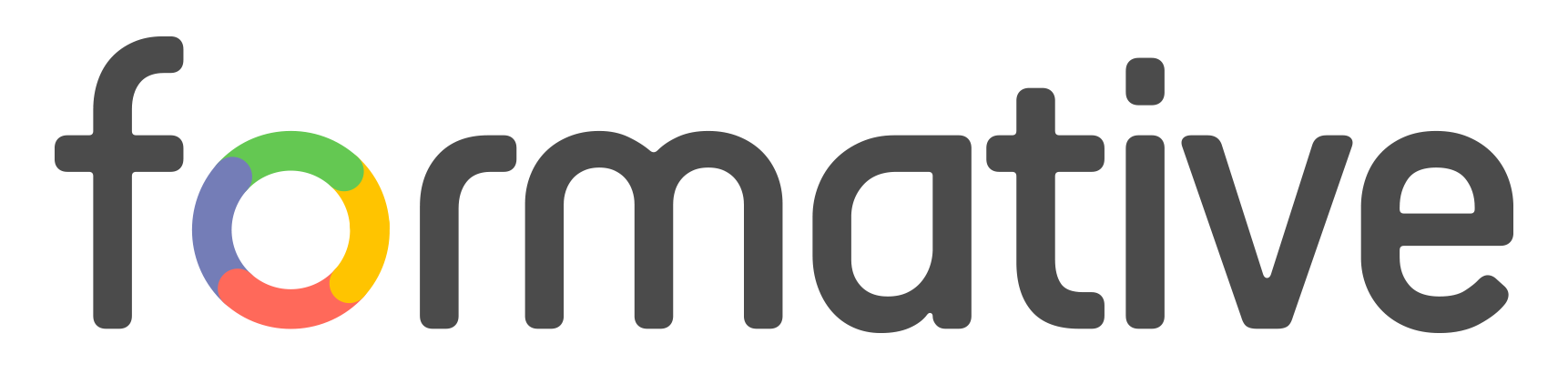 Formative
Formative
 Basic Information
Basic Information
Formative is a web-based tool that allows teachers to create assignments, deliver them to students, receive results, and provide individualized feedback in real-time.
Primary Use:
- [General] Assess and monitor student learning
- [Faculty] Assignment, Feedback, Lessons
- [Students] Assignment, Project, Feedback
Key Features:
- Upload any pdf/document/google doc, click to add places for your students to respond, edit any question details and you’re done.
- Embed content from other websites and try the interactive question types like Show Your Work (drawing), Drag and Drop, Audio Recording, Graphing, Essay, Math Typing, Resequence and many more.
- Grab a formative from in the public library of 1000s of pre-made formatives.
- Edit any question details to make it right for your students.
- Share login info and a link or guest code for your students to join in.
- Live responses provide the alerts needed to intervene.
- Give feedback and easily score or auto-grade student work.
- You can view responses in a summary view to see where students are struggling.
Formative Student and Teacher view
Category: Assessment Tool
Keywords: Assessment, Assignment, Student Monitoring
 Detailed Information
Detailed Information
Full Description:
Formative is a web-based student response and assessment tool for the flipped, BYOD, or 1-to-1 classroom. Upon sign-up, teachers can add classes via class code, URL, Clever, or Google Classroom. Teachers can then choose whether to take advantage of detailed tutorials and a plethora of content showing ideas for use, or they can upload or create assignments on their own that let students type, record audio, enter numbers, draw (with a mouse or their finger, depending on the device), upload an image, answer multiple-choice questions, and more. Students can use accounts (which allows teachers to track their progress over time) or respond without logging in.
Progress monitoring options are varied, ranging from real-time formative feedback to a student growth tracker, which allows teachers to track student progress by standard. The teacher dashboard lets teachers see student work in real time, and teachers can manually or automatically send back grades or narrative responses in reply.
Tool Access
To access the tool online or for a related download link (if available) please see sources below:
Advantage/ Disadvantage:
Flexible features make creating simple or detailed assessments a snap, and the ability to see student responses in real time helps teachers meet students where they are. However, assignments are tailored to individual use and lack opportunities for peer collaboration. But overall, it is leverly designed for teachers, Formative offers a flexible and attractive solution for gathering a variety of student response types and offering individualized feedback.
Good for Teaching:
One of the best affordances of Formative is the ability to support truly reflective, student-centered formative assessment. Use Formative to bridge the gap between school and home via a flipped classroom model with videos, reading assignments, and written responses, or guide students through an e-learning day with meaningful real-time assessment and feedback. View students’ progress as they complete graphic organizers, work out math problems, annotate an image, or work through a science lab. Talk with students digitally, giving them the chance to try, fail, try again, and reflect on their learning processes. Create multifaceted lessons that include warm-ups as well as showing work, watching supplemental videos, and submitting written reflections — all while giving students a chance to show their understanding via writing, drawing, audio, multiple choice, or other modalities. During or after a lesson, use the data you gather to inform future instruction, eliminating the guesswork and surprises that often accompany standard classroom lessons and traditional assessments.
Two-way communication and options for group collaboration would add to Formative’s engagement factor, but even without those, opportunities abound for teachers to connect with and guide students.
Good for Learning:
In a crowded genre, Formative stands out with its wealth of question types and excellent options for just-in-time, individualized feedback. The ability for teachers to see their students’ learning processes in real time is invaluable and allows teachers to intervene and guide student learning before students are too far into a concept. Because of the browser-based platform, it works on any device, making this a great fit from a privacy perspective and from the practical standpoint of how things really happen in the BYOD classroom.
There’s a remarkable opportunity for scaffolding here: Teachers can provide as many resources as they wish to support student learning. Students will love how easy it is to use the tool, no matter which device they have in hand, and teachers will love how the features for assignment creation, distribution, and feedback are all thoughtfully designed with the end user in mind. The growing library of premade assignments has potential to be a game changer, but teachers will have to spend some time digging through them to find the gems. Assignments cover a range of topics, and teachers can help curate quality content on the site by rating them. As with any assessment tool, this site’s learning potential is only as good as the teacher behind it, so it’s up to the teacher to design thoughtful lessons that demand meaningful engagement and thoughtful feedback. Luckily, there’s a lot of guidance available to help teachers do just that.
 Reviews [For Future Use]
Reviews [For Future Use]
Public and Internal reviews on the quality of the tool and ease of use to learn/ implement.
| Common Sense Media | **** |
| Teacher (public) | *** |
| Staff: Quality of the Tool | *** |
| Staff: Ease of Use | *** |
| Faculty: Quality of the Tool | *** |
| Faculty: Ease of Use | *** |
 Learning Expectation [For Future Use]
Learning Expectation [For Future Use]
General guidelines of how long it typically takes to learn and be comfortable (basic, advanced, expert levels) with the tool as well as what capabilities users have at each level.
- Level of difficulty to learn/ use for each level:
- Basic Use/ substitution: 2-4 hours of use
- General familiarity with the tool
- Ability to import documents in from MS Word or Powerpoint
- Ability to create a simple document and share
- Advanced Use/ augmentation: 20- 30 hours of use
- General comfort with the tool
- Ability to make a presentation from scratch including text, graphics, video, and with basic thoughts on style.
- Expert use/ transformative (modification / redefinition): 40+ hours of use
- Complete comfort with the tool
- Ability to offer advice and guidance to others on the tool
- Ability to use the tool for various design purposes: presentation, booklet, ePortofolio…
- Understanding of layout, style (font, colors, themes) to meet end users needs
- Basic Use/ substitution: 2-4 hours of use
 Examples
Examples
| Title: Sums and Differences to 10
Example Purpose: Static Horizontal Presentation (Text, Graphics, Links) |
Title: Place Value and Problem Solving with Units of Measure
Example Purpose: Static Horizontal Presentation (Text, Graphics, Links) |
Title: Place Value, Rounding, and Algorithms for Addition and Subtraction
Example Purpose: Horizontal Presentation (Text, Graphics, Links) |
| Formative | Formative | Formative |
Additional Examples:
- Match Topics
- Random Examples
- See Lessons for more education examples
 Tutorial Guides
Tutorial Guides
Instructional tutorial and guides on how to learn about the tool. For a detailed lesson (step by step) to learn the tool in a more comprehensive manner, please see the Lesson section. Additionally, please see the reference section for sources where additional tutorials exist. Guides are in multiple formats: web page, downloadable pdf, and video.
- Formative Handout (pdf)
- Formative Guide (website)
- Formative Tutorial (video)
- Guide to using Go Formative(video)
- Introduction to GoFormative (video)
- GoFormative Intro – Student View(video)
- Formative Overview(website)
- A Visual Guide to Formative Assessment Tools (website)
 Templates
Templates
If you are interested in starting with a template, which often have background, color theme, and fonts, it may save time and highlight new design elements.
- Staff Generated Templates
 Lesson
Lesson
To learn the tool in a comprehensive manner, please see public and internal lessons below. It does not cover every features but highlights the main features.
 Product Support
Product Support
If you are having technical issues with the software itself (not working properly) please contact the support links below.
- Formative Community
- Formative Chat
- TCS Questions: [Email form link]
 Crowdsource [For Future Use]
Crowdsource [For Future Use]
To learn from other faculty or to share your thoughts or resources (e.g. templates) please see below:
- Comments (either blog style or discussion based)
- Upload their examples/ samples (ability to post information in form)
- Form components: (For future form)
- Name
-
- Submission type ( Examples, Guides, Lessons, Templates, Reference Link)
-
- Title
-
- Purposes/ Uses
-
- Description (optional)
- Attachment – Upload or Link
- Date and Time Uploaded
- Contact Information (hidden)
- Download Stats
- Rating Stats
- Form components: (For future form)
 Reference
Reference
The key resources used to make this resource page. Most all information is public except for specific TCS generated resources. For more examples and resources (e.g. guides, templates, etc) see below:


Feel free to leave a comment, provide suggestions, or a link to your own examples.