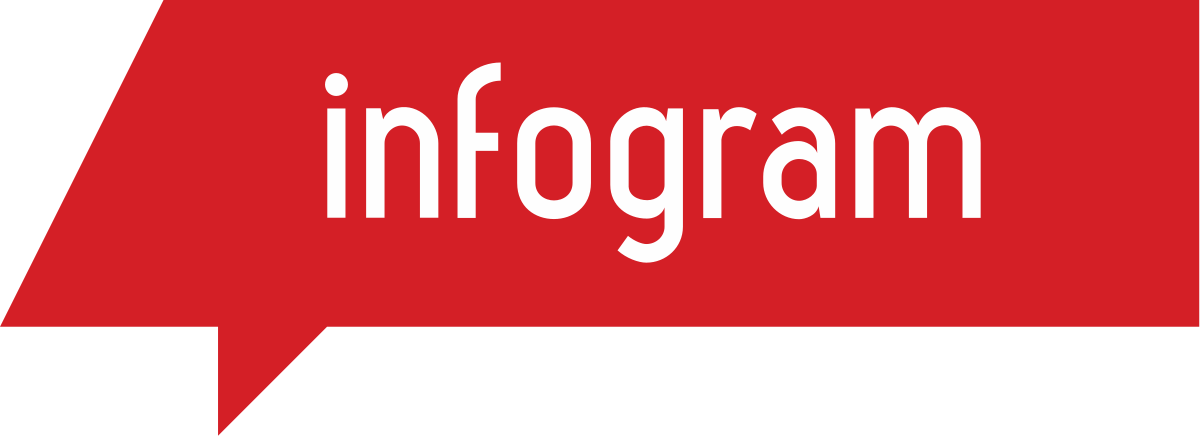 Infogram
Infogram
 Basic Information
Basic Information
Infogram is for anyone who wants to stand out with data-driven content. Marketers, media companies, and strategic business leaders love the ease with which they can create beautiful charts.
Primary Use:
- [General] Create highly effective visuals and standout with data-driven content.
- [Faculty] Presentation, Infographics, Reports
- [Students] Projects, Presentation, Graphics
Key Features:
- Easy drag-and-drop editor.
- Input directly in our editor, upload a spreadsheet, get live data integration from your favorite cloud service, or use our API..
- Export your data visualizations in high-quality PNG, PDF, or GIF formats to share on social media, or embed using our interactive HTML option.
- Create interactive charts and graphs your audience can explore using Infogram tabs. Add links to increase engagement and drive traffic to your site.
- Visualize data from over 550 countries and regions using our interactive heat maps, geographic time-series data, and marker icons.
- Create engaging reports that are easy to read and share. Customize for your brand and your audience. Embed online and track using analytics.
- Design great-looking dashboards to impress colleagues and clients. Connect live data so they’re always up-to-date.
- Our fully responsive infographics look great across all devices. Add them to Facebook Instant Articles, publish on Medium, or use our Infogram WordPress plugin.
- Invite team members to edit your projects, share folders, and create together. Privacy settings and access permissions let you maintain control.
What is Infogram?
Category: Infographics Tool
Keywords: Interactive Charts, Infographics, Maps
 Detailed Information
Detailed Information
Full Description:
Infogram is a data visualization solution designed for marketers, strategic business leaders, media companies, and more. The reliable application enables the user to create highly effective visuals and standout with data-driven content. It also provides a set of tools to structure data in a way that dazzles customer and colleagues alike. Its rich set of tools include over 500 maps, over 35 interactive charts, ready-made design templates, multiple images and icons, easy drag and drop editor, import and export data, interactive charts, interactive maps, interactive dashboards, and reports. The program presents the most reliable ways of creating fully responsive infographics that look beautiful across all devices. In a nutshell, Infogram enables you to explore endless possibilities and even invite your team members to create and edit projects together.
Tool Access
To access the tool online or for a related download link (if available) please see sources below:
Advantage/ Disadvantage:
The best thing about the program is the ease of use. You can make reports, infographics, reports, publications on social networks, among other things. Step by step allows you to create extraordinary reports with great quality and in a very simple way. The variety of graphics is impressive and extremely striking turning a simple and boring report into a beautiful infographic. It has a lot of templates to create striking and beautiful reports with infinite possibilities of modification. The graphics are created very easily through a small spreadsheet in which you enter the data or simply import them from Excel. The graphics are those used by the great societies of the world such as the World Health Organization or UNDP. It has a great security advantage since every time a change is made in the document, it is automatically saved and we will always have them available on any computer with an internet connection simply by logging in no matter where we are. It has maps of all the countries of the world, being able to graph geographic or demographic data in any country of the world. All the graphs and maps are interactive, being able to present them in conferences highlighting intuitively the most important data. The only drawback of the program is that in order to use it you need an internet connection, since it works online, which limits its use. It offers a very limited free version and several payment options.
Good for Teaching:
Teachers can use the site to create charts and infographics that display data the class is studying from an experiment, historical era, or other subject. The visuals can help students better understand the relationship between the items being compared; using the tool can also help them learn to create different types of graphs and charts. The site may work best with junior high- to high school-aged students who are familiar with experiments and data. Students can also include their infographics in reports and presentations. Because they can also add text, they’ll be able to work on their writing abilities, including brevity and phrasing information clearly. The experience can help them learn about graphing and practice communication skills. However, they won’t automatically get consistent challenges or feedback; educators will need to provide that information.
Good for Learning:
Using the site is fairly simple; it basically involves repurposing and adding information to preexisting templates. However, the final result can be a really impressive visual that’s presentation — or report-ready — and can help students better comprehend and explain scientific research, historical timelines, and other data. Students aren’t likely to return to the site repeatedly; while building an infographic can be a fun experience, it’s not likely to be something they’ll want to do every day. The site also doesn’t offer many additional resources; it would be a stronger learning tool if it included more design instruction and exercises. But it’s easy, fun, and a great way for students to start thinking visually. The site’s main issue is its lack of text; teachers won’t find materials to help them use the tool, and students won’t get any design best principles. Teachers will need to take an active role in providing feedback, help students clearly present information, and help them understand how their creation represents and explains the data they’re working with.
.
 Reviews [For Future Use]
Reviews [For Future Use]
Public and Internal reviews on the quality of the tool and ease of use to learn/ implement.
| Common Sense Media | **** |
| Teacher (public) | *** |
| Staff: Quality of the Tool | *** |
| Staff: Ease of Use | *** |
| Faculty: Quality of the Tool | *** |
| Faculty: Ease of Use | *** |
 Learning Expectation [For Future Use]
Learning Expectation [For Future Use]
General guidelines of how long it typically takes to learn and be comfortable (basic, advanced, expert levels) with the tool as well as what capabilities users have at each level.
- Level of difficulty to learn/ use for each level:
- Basic Use/ substitution: 2-4 hours of use
- General familiarity with the tool
- Ability to import documents in from MS Word or Powerpoint
- Ability to create a simple document and share
- Advanced Use/ augmentation: 20- 30 hours of use
- General comfort with the tool
- Ability to make a presentation from scratch including text, graphics, video, and with basic thoughts on style.
- Expert use/ transformative (modification / redefinition): 40+ hours of use
- Complete comfort with the tool
- Ability to offer advice and guidance to others on the tool
- Ability to use the tool for various design purposes: presentation, booklet, ePortofolio…
- Understanding of layout, style (font, colors, themes) to meet end users needs
- Basic Use/ substitution: 2-4 hours of use
 Examples
Examples
| Title: Companion Animal Fundamentals
Example Purpose: Static Horizontal Presentation (Text, Graphics, Links, Charts, Graphs) |
Title: General Data Protection Regulation
Example Purpose: Static Horizontal Presentation (Text, Graphics, Links, Map) |
Title: Steps to Begin a Meditation Routine
Example Purpose: Horizontal Presentation (Text with movements, Graphics, Charts) |
| Infogram | Infogram | Infogram |
Additional Examples:
- Infographic Examples
- Reports Examples
- See Lessons for more education examples
 Tutorial Guides
Tutorial Guides
IInstructional tutorial and guides on how to learn about the tool. For a detailed lesson (step by step) to learn the tool in a more comprehensive manner, please see the Lesson section. Additionally, please see the reference section for sources where additional tutorials exist. Guides are in multiple formats: web page, downloadable pdf, and video.
- How to Make an Infographic in 10 Steps Guide (website)
- How to Get Started with Data Visualization (website)
- How to Make an Infographic in 5 Steps (website)
- Instructions for Infogr.am(pdf)
- How to Share Charts & Infograpics on Social Media (pdf)
- Infogr.am-Getting-Started(pdf)
- Tutorial: How to use Infogram(video)
- How to Create Charts, Reports, and Infographics with Infogram (video)
 Templates
Templates
If you are interested in starting with a template, which often have background, color theme, and fonts, it may save time and highlight new design elements.
- Infogram
- Staff Generated Templates
 Lesson
Lesson
To learn the tool in a comprehensive manner, please see public and internal lessons below. It does not cover every features but highlights the main features.
- Beginner: Educational Infographics with Infogram(11 Minutes)
- Intermediate: Live Data Visualizations from Infogram (13 Minutes)
- Intermediate: How to use InfoGram at KOMU (22 Minutes)
 Product Support
Product Support
If you are having technical issues with the software itself (not working properly) please contact the support links below.
- Help Articles
- Chat
- Ebooks
- TCS Questions: [Email form link]
 Crowdsource [For Future Use]
Crowdsource [For Future Use]
To learn from other faculty or to share your thoughts or resources (e.g. templates) please see below:
- Comments (either blog style or discussion based)
- Upload their examples/ samples (ability to post information in form)
- Form components: (For future form)
- Name
-
- Submission type ( Examples, Guides, Lessons, Templates, Reference Link)
-
- Title
-
- Purposes/ Uses
-
- Description (optional)
- Attachment – Upload or Link
- Date and Time Uploaded
- Contact Information (hidden)
- Download Stats
- Rating Stats
- Form components: (For future form)
 Reference
Reference
The key resources used to make this resource page. Most all information is public except for specific TCS generated resources. For more examples and resources (e.g. guides, templates, etc) see below:


Feel free to leave a comment, provide suggestions, or a link to your own examples.