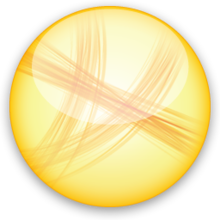 Jing
Jing
 Basic Information
Basic Information
TechSmith Corporation is a software company developing screenshooting, screencasting and video editing software, for Windows and macOS, and licensing them to corporations, educational institutions, government agencies and small businesses.
Primary Use:
- [General] Capture images and create short videos on their computer
- [Faculty] Presentation, Projects, Screen Recording
- [Students] Projects, Voice Recording, Video Presentation
Key Features:
- Capture an image of what you see on your computer screen with Jing.
- Jing records everything you see and do.
- Send your screenshots and videos all over the web.
- Share videos through IM, email, social media, and more.
- Simply select any window or region that you want to capture, mark up your screenshot with a text box, arrow, highlight or picture caption, and decide how you want to share it.
- Anything you capture with TechSmith Jing is saved in your history, so you can reuse it at a later date.
- Learners could also capture images and add text captions and labels.
- Create oral feedback on written work. By displaying the written work on the screen and then capturing it while you mark the work.
- If you share using the Screencast.com website you can share large files easily. Your videos are private and can only be seen when you share the link to the image video with your student(s).
What is TechSmith Jing?
Category: Video/Screencasting Tool
Keywords: Screencasting, Video Recording, Screen Capture
 Detailed Information
Detailed Information
Full Description:
TechSmith Jing is a screen capture tool that takes a photo or video of whatever’s on your computer screen. To capture an image of something on your computer, you simply select the appropriate area of your screen and click a button. You can also highlight or add shapes and text with the screen capture tools. To capture a video, when you press record, the program records your voice and whatever’s happening on your screen at the same time. For example, if you click on a holiday photo, talk about it and then click on another photo and talk about it, this is exactly what the program will capture. You can then click and share your image or video via Screencast.com, or save to your computer and share by email or on your school learning management system (LMS). With images, you can also copy and paste into another document (e.g. Word) before sharing. Anything you capture with TechSmith Jing is saved in your history, so you can reuse it at a later date.
Tool Access
To access the tool online or for a related download link (if available) please see sources below:
Advantage/ Disadvantage:
Jing’s advantages include practically no learning curve and a straightforward approach. With few features, it’s easy for a new user to understand what to do on the first try. Furthermore, Jing is free up to 2GB of online storage space. Jing’s simplicity may be limiting, and unless you have the paid Pro version, any saved screencasts are in .swf format, which is not as widely accessible to applications as other formats. Jing is a great choice for no-frills users who want to save significant time by recording screencasts instead of writing detailed step-by-step procedures, but who don’t want to take a lot of time to learn a new application.
Good for Teaching:
If you want to label an image for a vocabulary lesson (e.g. furniture in a room), then this program is an effective one to use. Learners could also capture images and add text captions and labels, for example: This is a picture of my town; cathedral; market; etc. In terms of video capture, both teachers and students can use TechSmith Jing. Blended learning and the flipped classroom are increasingly popular, and screen capture is one of the best ways for the teacher to create videos that explain language points. Also, as the tool records what’s on your screen, you can show learners how to use other online tools. The teacher can then share the video online for homework or as part of an online component of a course. By asking learners to watch these videos outside class time, it allows more time in class for checking understanding and practising language. It also provides support for learners who want to review the language at a later date, and can encourage learner independence.
Good for Learning:
Students can use TechSmith Jing to create their own videos, which they can share with you or with each other. They can present and talk about images (e.g. Cambridge English: First Speaking exam practice, a presentation of holiday photos or storytelling). They can show features of their favourite website or they can practise a presentation that they’re soon going to give in class. I like asking my students to record themselves and then listen to identify their strengths and weaknesses. This helps with personalised goal setting as learners become more aware of their skills. Teachers may also want to consider using TechSmith Jing to create oral feedback on written work. By displaying the written work on the screen and then capturing it while you mark the work, you can explain why you’re making corrections or why parts of the text work well. I personally feel that I can give clearer, deeper and more effective feedback using a screen capture tool, if only to save my poor writing hand. And now that I’m used to using programs like this, I can do it more quickly too.
 Reviews [For Future Use]
Reviews [For Future Use]
Public and Internal reviews on the quality of the tool and ease of use to learn/ implement.
| Common Sense Media | **** |
| Teacher (public) | *** |
| Staff: Quality of the Tool | *** |
| Staff: Ease of Use | *** |
| Faculty: Quality of the Tool | *** |
| Faculty: Ease of Use | *** |
 Learning Expectation [For Future Use]
Learning Expectation [For Future Use]
General guidelines of how long it typically takes to learn and be comfortable (basic, advanced, expert levels) with the tool as well as what capabilities users have at each level.
- Level of difficulty to learn/ use for each level:
- Basic Use/ substitution: 2-4 hours of use
- General familiarity with the tool
- Ability to import documents in from MS Word or Powerpoint
- Ability to create a simple document and share
- Advanced Use/ augmentation: 20- 30 hours of use
- General comfort with the tool
- Ability to make a presentation from scratch including text, graphics, video, and with basic thoughts on style.
- Expert use/ transformative (modification / redefinition): 40+ hours of use
- Complete comfort with the tool
- Ability to offer advice and guidance to others on the tool
- Ability to use the tool for various design purposes: presentation, booklet, ePortofolio…
- Understanding of layout, style (font, colors, themes) to meet end users needs
- Basic Use/ substitution: 2-4 hours of use
 Examples
Examples
| Title: https://www.youtube.com/watch?v=npMuCWOvmVE
Example Purpose: Static Horizontal Presentation (Graphics, Video, Audio) |
Title: Video Screen Recording with JING
Example Purpose: Static Horizontal Presentation (Video, Audio) |
Title: Using Jing and ScreenCast
Example Purpose: Horizontal Presentation (Text, Graphics, Video, Audio) |
| Screencast-O-Matic | Screencast-O-Matic | Screencast-O-Matic |
Additional Examples:
- See Lessons for more education examples
 Tutorial Guides
Tutorial Guides
Instructional tutorial and guides on how to learn about the tool. For a detailed lesson (step by step) to learn the tool in a more comprehensive manner, please see the Lesson section. Additionally, please see the reference section for sources where additional tutorials exist. Guides are in multiple formats: web page, downloadable pdf, and video.
- How to Capture a Screenshot with Jing (website)
- Screen Capture and Video Editing Tool: Getting Started (website)
- A brief guide to Jing (website)
- A guide to taking your first capture(pdf)
- Getting Started Guide (pdf)
- Screencasts and Screen Captures – Tutorial(pdf)
- Overview of JING capture tool by Techsmith(video)
- Techsmith Jing 2019: A Full Introduction (video)
 Templates
Templates
If you are interested in starting with a template, which often have background, color theme, and fonts, it may save time and highlight new design elements.
- Staff Generated Templates
 Lesson
Lesson
To learn the tool in a comprehensive manner, please see public and internal lessons below. It does not cover every features but highlights the main features.
 Product Support
Product Support
If you are having technical issues with the software itself (not working properly) please contact the support links below.
- Forums
- TCS Questions: [Email form link]
 Crowdsource [For Future Use]
Crowdsource [For Future Use]
To learn from other faculty or to share your thoughts or resources (e.g. templates) please see below:
- Comments (either blog style or discussion based)
- Upload their examples/ samples (ability to post information in form)
- Form components: (For future form)
- Name
-
- Submission type ( Examples, Guides, Lessons, Templates, Reference Link)
-
- Title
-
- Purposes/ Uses
-
- Description (optional)
- Attachment – Upload or Link
- Date and Time Uploaded
- Contact Information (hidden)
- Download Stats
- Rating Stats
- Form components: (For future form)
 Reference
Reference
The key resources used to make this resource page. Most all information is public except for specific TCS generated resources. For more examples and resources (e.g. guides, templates, etc) see below:


Feel free to leave a comment, provide suggestions, or a link to your own examples.