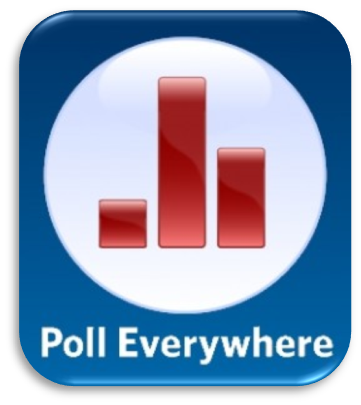 Poll Everywhere
Poll Everywhere
 Basic Information
Basic Information
Poll Everywhere provides stylish real-time interactions with audiences via mobile devices.
Primary Use:
- [General] Creates polls and collects responses via text, Twitter or web.
- [Faculty] Feedback, Evaluation, Class Engagement
- [Students] Questions, Comments, Evaluation
Key Features:
- Adjust poll visuals to match your brand
- Prioritize agendas with a clickable image graph
- Customize response pages to match your brand
- Share an activity (even when it’s not activated)
- Spark more honest discussion with anonymity
- Access at-a-glance insights with the response history page
- Use surveys to collect feedback before or after a presentation
- Add collaborators without upgrading
Introducing Poll Everywhere?
Category: Assessment Tool
Keywords: Formative Assessment, Polls, Live Responses
 Detailed Information
Detailed Information
Full Description:
Poll Everywhere is a student-response tool — available on just about any platform from the web to iOS and Android to all the major presentation providers — that offers assessment and whole-class participation through teacher-designed surveys, polls, and discussion boards. Teachers can register for a free account with limited responder access that includes the ability to make questions that can incorporate images and text as well as graph results in real time. Premium paid features include data reporting and grade features in addition to more responder access. Teachers create and project surveys; students use specific survey codes to text or submit response from laptops, computers, or cell phones. It can be a great way to combat device distraction. Sleek design and an easy-to-use dashboard allow for quick classroom integration or for teachers to bank surveys for future use. Only those who have the specific code are able to participate in the survey or discussion. In addition to the quick-serve nature of the tool, site-generated polls can be integrated into PowerPoint presentations for real-time audience participation.
Tool Access
To access the tool online or for a related download link (if available) please see sources below:
Advantage/ Disadvantage:
Poll Everywhere makes it extremely easy to create and display polls. The interface is clean, navigation intuitive, and instructions easy to understand. I have used it both as an adjunct professor and as a marketer. Despite having different demographics in both instances, both groups of people were able to easily submit their answers via text message or internet browser. There are various polls you can choose from — multiple choice, Q&A, Word Cloud, Rank Order, Survey, Clickable Image, etc. In the two years I have been using Poll Everywhere, they have doubled the types of polls you can choose from and create, demonstrating PollEv’s attention to growth and innovation. You can also group and categorize poll questions, which has worked perfectly for me as it’s allowed me to group poll questions according to the day and lecture. Another great feature? PollEv’s integration with PowerPoint. The integration is easy to download and use, and it allows me to seamlessly embed polls into my PowerPoint. This way, I don’t have to leave the PowerPoint and pull up my internet browser. The basic free version of Poll Everywhere is limited, especially in regard to the number people that can respond to the poll in real-time. Additionally, the plug-in for power-point can be buggy and result in your poll information displayed being cut off or not updating in real-time. I suggest pay for the full version if you want to use it with larger groups or access to more features.
Good for Teaching:
Use Poll Everywhere to conduct class-content-related surveys and spark classroom discussion. Review yesterday’s concepts with multiple-choice or short-response questions that include text and images as responses. For instance, “Based upon yesterday’s lesson, if we change one of the variables in the event or experiment, what could have resulted?” Let the class defend their response or make conclusions for the real-time results. Need a quick snapshot of where the class knowledge or progress is on a particular concept? Administer a quick poll and check out the results, then ask students what they would need to fully understand. Make sure to get students involved. Show them how to deliver audience-grabbing information by integrating polls and surveys in their presentations to appeal to various audiences as well as entice audience participation.
Good for Learning:
On-the-spot assessment allows for quick but thoughtful instructional decisions in regards to learners’ needs. Of course, Poll Everywhere is only as good as the teacher questions, prompts, and response options; therefore, students will truly benefit from the experience and potential whole-class discussion if the prompt warrants such a conversation. Teachers can use text or images to relay responses, and students can react to the real-time responses from their peers. Polls and surveys can invite more timid learners to engage with and relish whole-class discussion; students can all have their say, then respond to real-time results with their detailed opinions or simply make conclusions about the results in general. This can help students draw conclusions using data
 Reviews [For Future Use]
Reviews [For Future Use]
Public and Internal reviews on the quality of the tool and ease of use to learn/ implement.
| Common Sense Media | **** |
| Teacher (public) | *** |
| Staff: Quality of the Tool | *** |
| Staff: Ease of Use | *** |
| Faculty: Quality of the Tool | *** |
| Faculty: Ease of Use | *** |
 Learning Expectation [For Future Use]
Learning Expectation [For Future Use]
General guidelines of how long it typically takes to learn and be comfortable (basic, advanced, expert levels) with the tool as well as what capabilities users have at each level.
- Level of difficulty to learn/ use for each level:
- Basic Use/ substitution: 2-4 hours of use
- General familiarity with the tool
- Ability to import documents in from MS Word or Powerpoint
- Ability to create a simple document and share
- Advanced Use/ augmentation: 20- 30 hours of use
- General comfort with the tool
- Ability to make a presentation from scratch including text, graphics, video, and with basic thoughts on style.
- Expert use/ transformative (modification / redefinition): 40+ hours of use
- Complete comfort with the tool
- Ability to offer advice and guidance to others on the tool
- Ability to use the tool for various design purposes: presentation, booklet, ePortofolio…
- Understanding of layout, style (font, colors, themes) to meet end users needs
- Basic Use/ substitution: 2-4 hours of use
 Examples
Examples
| Title: Driverless cars are here. Would you ride or refuse?
Example Purpose: Static Horizontal Presentation (Text, Links) |
Title: Create an IFrame Object in WordPress with the H5P Plugin
Example Purpose: Static Horizontal Presentation (Text, Graphics, Links) |
Title: Insert an H5P Object in a WordPress Post or Page
Example Purpose: Horizontal Presentation (Text, Graphics) |
| Poll Everywhere | Poll Everywhere | Poll Everywhere |
Additional Examples:
- Documentation Examples
- See Lessons for more education examples
 Tutorial Guides
Tutorial Guides
Instructional tutorial and guides on how to learn about the tool. For a detailed lesson (step by step) to learn the tool in a more comprehensive manner, please see the Lesson section. Additionally, please see the reference section for sources where additional tutorials exist. Guides are in multiple formats: web page, downloadable pdf, and video.
- Presenter Guide (website)
- Student Guide (website)
- Instructor Guide (website)
- Presenter Tips and Best Practices(pdf)
- Instructional Guide (pdf)
- Getting Started with Poll Everywhere(pdf)
- A Quick Guide to Poll Everywhere(video)
- Overview (video)
 Templates
Templates
If you are interested in starting with a template, which often have background, color theme, and fonts, it may save time and highlight new design elements.
- Staff Generated Templates
 Lesson
Lesson
To learn the tool in a comprehensive manner, please see public and internal lessons below. It does not cover every features but highlights the main features.
 Product Support
Product Support
If you are having technical issues with the software itself (not working properly) please contact the support links below.
- TCS Questions: [Email form link]
 Crowdsource [For Future Use]
Crowdsource [For Future Use]
To learn from other faculty or to share your thoughts or resources (e.g. templates) please see below:
- Comments (either blog style or discussion based)
- Upload their examples/ samples (ability to post information in form)
- Form components: (For future form)
- Name
- Form components: (For future form)
-
-
- Submission type ( Examples, Guides, Lessons, Templates, Reference Link)
-
-
-
- Title
-
-
-
- Purposes/ Uses
-
-
-
- Description (optional)
-
- Attachment – Upload or Link
- Date and Time Uploaded
- Contact Information (hidden)
- Download Stats
- Rating Stats
-
 Reference
Reference
- The key resources used to make this resource page. Most all information is public except for specific TCS generated resources. For more examples and resources (e.g. guides, templates, etc) see below:


Feel free to leave a comment, provide suggestions, or a link to your own examples.