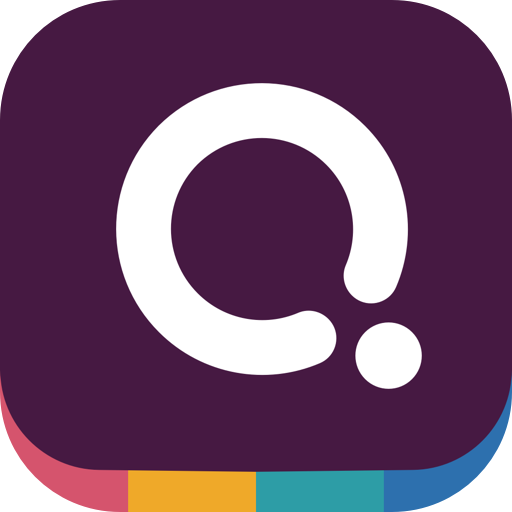 Quizizz
Quizizz
 Basic Information
Basic Information
Quizizz is a free fun multiplayer classroom review tool, that allows all your students to practice and learn together.
Primary Use:
- [General] Create quizzes and super-fun to use with avatars, leaderboards, themes, and music
- [Faculty] Quizzes, Reports, Question Review
- [Students] Fun Avatar, Homework, Live Game
Key Features:
- Multi-Platform Support: Works on all devices with a browser.
- If you are on Google Classroom, then you can assign a Quizizz to your class with a single click!
- Public Question Library: You can choose a quiz from millions of public quizzes.
- Reports: Detailed students and class performance reports, which can be exported to excel and each student’s performance.
- Teleport- Helps you pick a single question from any public quiz to your quiz.
- Teachers have multiple options to customize their quiz session to toggle the level of competition, speed, and other factors.
- Questions appear on each student’s screen, so they can answer questions at their own pace, and review their answers at the end.
- The new “collection” feature not only allows you to easily organize the quizzes you created, but also gives you the power to bookmark any public Quiz to “My Quizizz” section.
- Remove a player from the reports section as well as in the live dashboard of your Quizizz game.
Quizizz Walkthrough
Category: Assessment Tool
Keywords: Game-Based Learning, Instructional Design, Assessment
 Detailed Information
Detailed Information
Full Description:
Quizizz is a game show-style quiz tool similar to Kahoot!, Quizalize, and Quizlet. It has both a web-based version and iOS, Android, and Chrome apps for students. There’s also notable integration with Edmodo, Google Classroom, and Remind. There’s no question, however, that Quizizz is heavily influenced by Kahoot! and aims to be even easier-to-use and more quirky, and on those fronts it succeeds. Teachers create an account, but for students it’s optional. Students access a quiz on their device or computer using an access code, and they can see both questions and answers on their screen. There’s a searchable database of hundreds of quizzes, and teachers can use those or edit them to meet their needs (including just picking and choosing select questions). When creating their own quizzes (limited to single- or multi-select multiple choice), teachers can add images as well as customize the feedback students see after each question on the quiz. Quizzes can be organized into collections to make it easier to find and assign them. Feedback comes in the form of memes (either premade or custom), which display based on right or wrong answers. Students can take the quizzes all together competitively as a class (and see classmates’ progress), or teachers can assign the quiz as homework and have students complete it on their own time. The quiz advances on its own as students answer.
Tool Access
To access the tool online or for a related download link (if available) please see sources below:
Advantage/ Disadvantage:
The platform was easy to use and there are tutorials available for easy access to answers and processes. There is a search bar for questions that direct you to a range of topics. Live chat is even available if you still cannot have your questions answered or need clarification. The flexibility of Quizizz is the best feature of this gaming platform. Any teacher can use it for any content area that they teach. It has a Blog Section that highlights new features or techniques for using the platform. You do not have to project the question on a board or screen. Each student has access to their own question and answer game play. Fun Memes are added to questions once they are answered. These can be customized to fit your classroom community, school environment, or classroom content and provide positive feedback for students. However, it is not perfect, it has a limit in the types of questions you can ask. It is perfect for facts and recall, but not conducive for more elaborate questioning.
Good for Teaching:
Since Quizizz is limited to single-select or multi-select multiple-choice quizzes, it’ll likely be best for helping students recall facts and prepare for traditional tests. Use Quizizz as an in-class quiz game or assign it for homework for students to complete on their own. While teachers can create quizzes brand new, there’s also a handy database with tons of existing quizzes and questions that can be grabbed and edited as needed. The after-quiz reports make it easy to use quiz results to inform instruction. Teachers can see how students performed on each question and use that information to figure out what needs to be retaught or readdressed, as well as which students might need some individual or small-group reinforcement. Since quiz creation is made pretty easy with Quizizz, teachers might invite different students each week to generate a quiz to review the week’s material.
Good for Learning:
Quizizz’s meme-style feedback and student avatars set it apart from other quiz games, amping up the fun and giving Quizizz a unique voice. Teachers can turn the meme option off (along with leaderboards, question timers, and music), but students will likely enjoy the added humor. The memes provide lighthearted if ultimately limited reinforcement and feedback for students. Teachers can set the time allowed for students to respond, create up to five answer choices, and use images for question options. Teachers can also allow students to see the results after they’ve completed the quiz or allow students to retake the quiz. There’s also an option to email parents a detailed report of student performance, including how long they spent on each question. Still, this tool, like several others in the category, lean on multiple-choice questioning, which is a limited way of looking at assessment. Teachers will want to make sure to build on Quizizz quizzes and allow for more holistic and in-depth demonstration of learning.
 Reviews [For Future Use]
Reviews [For Future Use]
Public and Internal reviews on the quality of the tool and ease of use to learn/ implement.
| Common Sense Media | **** |
| Teacher (public) | *** |
| Staff: Quality of the Tool | *** |
| Staff: Ease of Use | *** |
| Faculty: Quality of the Tool | *** |
| Faculty: Ease of Use | *** |
 Learning Expectation [For Future Use]
Learning Expectation [For Future Use]
General guidelines of how long it typically takes to learn and be comfortable (basic, advanced, expert levels) with the tool as well as what capabilities users have at each level.
- Level of difficulty to learn/ use for each level:
- Basic Use/ substitution: 2-4 hours of use
- General familiarity with the tool
- Ability to import documents in from MS Word or Powerpoint
- Ability to create a simple document and share
- Advanced Use/ augmentation: 20- 30 hours of use
- General comfort with the tool
- Ability to make a presentation from scratch including text, graphics, video, and with basic thoughts on style.
- Expert use/ transformative (modification / redefinition): 40+ hours of use
- Complete comfort with the tool
- Ability to offer advice and guidance to others on the tool
- Ability to use the tool for various design purposes: presentation, booklet, ePortofolio…
- Understanding of layout, style (font, colors, themes) to meet end users needs
- Basic Use/ substitution: 2-4 hours of use
 Examples
Examples
| Title: Rocket Science
Example Purpose: Static Horizontal Presentation (Text, Graphics, Video, Movements, Audio) |
Title: Wildlife Identification
Example Purpose: Static Horizontal Presentation (Text, Graphics, Video, Movements, Audio) |
Title: Solar System
Example Purpose: Horizontal Presentation (Text, Graphics with movements, Video) |
| Quizizz | Quizizz | Quizizz |
Additional Examples:
- Asia Map Examples
- Chemical Reactions Examples
- See Lessons for more education examples
 Tutorial Guides
Tutorial Guides
Instructional tutorial and guides on how to learn about the tool. For a detailed lesson (step by step) to learn the tool in a more comprehensive manner, please see the Lesson section. Additionally, please see the reference section for sources where additional tutorials exist. Guides are in multiple formats: web page, downloadable pdf, and video.
- Teacher Resources (website)
- Getting Started with Quizizz (website)
- Quizziz Presentation (pdf)
- How Quizizz Works(pdf)
- Quizizz Handout (pdf)
- Quizizz Overview(video)
- Quizizz Tutorial(video)
- Introductory Video To Quizizz (video)
 Templates
Templates
If you are interested in starting with a template, which often have background, color theme, and fonts, it may save time and highlight new design elements.
- Staff Generated Templates
 Lesson
Lesson
To learn the tool in a comprehensive manner, please see public and internal lessons below. It does not cover every features but highlights the main features.
- Beginner: Quizizz Tutorial(26 minutes)
- Intermediate: Quick Start Classroom Guide: Quizizz – Interactive Game Show Quiz (22 minutes)
- Intermediate: How to Use Quizizz for Teachers (10 minutes)
 Product Support
Product Support
If you are having technical issues with the software itself (not working properly) please contact the support links below.
- Help Center
- TCS Questions: [Email form link]
 Crowdsource [For Future Use]
Crowdsource [For Future Use]
To learn from other faculty or to share your thoughts or resources (e.g. templates) please see below:
- Comments (either blog style or discussion based)
- Upload their examples/ samples (ability to post information in form)
- Form components: (For future form)
- Name
-
- Submission type ( Examples, Guides, Lessons, Templates, Reference Link)
-
- Title
-
- Purposes/ Uses
-
- Description (optional)
- Attachment – Upload or Link
- Date and Time Uploaded
- Contact Information (hidden)
- Download Stats
- Rating Stats
- Form components: (For future form)
 Reference
Reference
The key resources used to make this resource page. Most all information is public except for specific TCS generated resources. For more examples and resources (e.g. guides, templates, etc) see below:


Feel free to leave a comment, provide suggestions, or a link to your own examples.