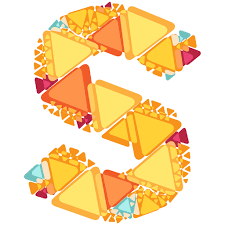 Sketchboard
Sketchboard
 Basic Information
Basic Information
Real-time sketch diagramming and concept tool for software teams.
Primary Use:
- [General] Create e.g. software design, flowcharts, mind maps and visual notes mixed with freehand drawings and images
- [Faculty] Graphs, Visual Aids, Lesson
- [Students] Projects, Sketching, Arts
Key Features:
- Realtime Collaboration (share url with others)
- Virtual Endless Board – when your drawing space ends, just drag background to get more space
- Over 400 ready made sketch shapes allows to brainstorm ideas quickly
- Continuous Free Hand Drawing
- Experimental iPad Touch Support. Use Chrome or Safari web browser
- Download Board as SVG, PNG, PDF
- Map View — Map View let’s you quickly see whole board at once and recenter your sketchboard
- Change Background Color – view the board the way you want.
- Comment & Annotate – when team members are not editing the board at the same time
Introduction to Sketchboard
Category: Collaborative Tool
Keywords: Drawing, Virtual Sketch, Collaboration
 Detailed Information
Detailed Information
Full Description:
Sketch diagrams quickly on an infinite whiteboard together with your team. Creating software design should be simple and effortless to achieve its goal, to solve abstract problems and to communicate with each others.
Sketchboard takes you back to the modeling basics – lightweight software design. Like you would be modeling using a pen and a paper. Mostly design is just boxes, circles and connections. To solve problems and communicate
your ideas. Sketchboard is made for collaboration. It provides fast real time collaboration. You can edit sketch together with your team. See others on a board and use on board comments – ideal for your team. Sketch UML not
to forget the big picture. Brainstrom with Mind Map. Draft user interface sketches using freehand. Visualize complex flows. Use Notes to draft daily ideas and highlight objectives using Roadmap.
Tool Access
To access the tool online or for a related download link (if available) please see sources below:
- Free with only 3 Private Boards
- Subscribe with Premium Plans
- Download with your PC, Phone, and Tablet
Advantage/ Disadvantage:
The main advantage I found with Sketchboard over the two other two tools is the ability to create flowcharts, because not only are a range of directional arrows allowed, but you can attach these arrows to shapes and drag them around the board effortlessly. Only single lines or ‘nodes’ are available in Text2MindMap and Popplet. Other advantages are it’s free to use to use for public boards, to have numerous private boards you need to sign up to one of the pricing options, and you can also integrate Sketchboard with team tools like Slack, Google Drive, HipChat, GitHub, and FlowDock. However, it might be a little tricky for low level users. You need to have a paid account to embed images from your hard drive and it’s a bit more expensive to have full features compared to other tools, but there are many pricing options.
Good for Teaching:
Mind mapping is a valuable resource in the classroom, and this technique is often used in the business world as a tool for collaborative problem-solving, strategic thinking, presentations, and coaching. This tool gives students a chance at practicing what they will likely be doing in their future careers. Plus, most of us have experience with brainstorming in language learning contexts, and Sketchboard is, quite honestly, a very cool and well-designed tool for both these exercises. One board lets teams collaborate their thoughts visually using structural sketching, flow charts with highly adaptable paths, diagrams, freehand drafting, and images, all including text and comment boxes that your students can communicate in real-time. The pedagogical possibilities are endless. Another bonus: Sketchboard integrates with team tools such as Google Drive and Slack, adding to its versatility. Go on, give it a try; but it might make you envious of your fourth graders.
Good for Learning:
Sketchboard is lightweight and portable with just a few restraints for editing elements. It brings you back to the very basic of coding in terms of software design. Image that you are modeling just like using a pencil to draw electronically on the Sketchboard whiteboard. Furthermore, the majority of the preset items, such as the shapes, arrow lines, are treated just as their basic definition. You can potentially do well with the tool especially when you have good skills in coding. However, it seems that Sketchboard team should target a more clear upgrading direction. For some technical enthusiasts, the features and functions may have still not reached the level of those even more professional web developing software. And for mind mapping beginners with limited technical skills, it is not easy to create more factors, like boxes and circles, in the coding environment.
 Reviews [For Future Use]
Reviews [For Future Use]
Public and Internal reviews on the quality of the tool and ease of use to learn/ implement.
| Common Sense Media | **** |
| Teacher (public) | *** |
| Staff: Quality of the Tool | *** |
| Staff: Ease of Use | *** |
| Faculty: Quality of the Tool | *** |
| Faculty: Ease of Use | *** |
 Learning Expectation [For Future Use]
Learning Expectation [For Future Use]
General guidelines of how long it typically takes to learn and be comfortable (basic, advanced, expert levels) with the tool as well as what capabilities users have at each level.
- Level of difficulty to learn/ use for each level:
- Basic Use/ substitution: 2-4 hours of use
- General familiarity with the tool
- Ability to import documents in from MS Word or Powerpoint
- Ability to create a simple document and share
- Advanced Use/ augmentation: 20- 30 hours of use
- General comfort with the tool
- Ability to make a presentation from scratch including text, graphics, video, and with basic thoughts on style.
- Expert use/ transformative (modification / redefinition): 40+ hours of use
- Complete comfort with the tool
- Ability to offer advice and guidance to others on the tool
- Ability to use the tool for various design purposes: presentation, booklet, ePortofolio…
- Understanding of layout, style (font, colors, themes) to meet end users needs
- Basic Use/ substitution: 2-4 hours of use
 Examples
Examples
| Title: Punctuation
Example Purpose: Static Horizontal Presentation (Text, Graphics) |
Title: Matematiques
Example Purpose: Static Horizontal Presentation (Text, Graphics, Chart) |
Title: Leadership by Design
Example Purpose: Horizontal Presentation (Text, Graphics) |
| Sketchboard | Sketchboard | Sketchboard |
Additional Examples:
- Sketch Examples
- See Lessons for more education examples
 Tutorial Guides
Tutorial Guides
Instructional tutorial and guides on how to learn about the tool. For a detailed lesson (step by step) to learn the tool in a more comprehensive manner, please see the Lesson section. Additionally, please see the reference section for sources where additional tutorials exist. Guides are in multiple formats: web page, downloadable pdf, and video.
- Getting Started to Sketchboard (website)
- Introduction Sketchboard (website)
- Slack Integration (website)
- Sketchboard Tutorial(video)
- Creating Slides (video)
- Learning the Basics(video)
- Sketchboard free hand drawing(video)
- Sketchboard Tutorial – Designing Sales Funnel Made Easy (video)
 Templates
Templates
If you are interested in starting with a template, which often have background, color theme, and fonts, it may save time and highlight new design elements.
- Staff Generated Templates
 Lesson
Lesson
To learn the tool in a comprehensive manner, please see public and internal lessons below. It does not cover every features but highlights the main features.
- Beginner: Creating a Flowchart in Sketchboard(12 minutes)
- Intermediate: Proximity Marketing Sales Funnel – Sketchboard.me (10 minutes)
- Intermediate: Presentation Mode in Sketchboard (8 minutes)
 Product Support
Product Support
If you are having technical issues with the software itself (not working properly) please contact the support links below.
- TCS Questions: [Email form link]
 Crowdsource [For Future Use]
Crowdsource [For Future Use]
To learn from other faculty or to share your thoughts or resources (e.g. templates) please see below:
- Comments (either blog style or discussion based)
- Upload their examples/ samples (ability to post information in form)
- Form components: (For future form)
- Name
-
- Submission type ( Examples, Guides, Lessons, Templates, Reference Link)
-
- Title
-
- Purposes/ Uses
-
- Description (optional)
- Attachment – Upload or Link
- Date and Time Uploaded
- Contact Information (hidden)
- Download Stats
- Rating Stats
- Form components: (For future form)
 Reference
Reference
The key resources used to make this resource page. Most all information is public except for specific TCS generated resources. For more examples and resources (e.g. guides, templates, etc) see below:


Feel free to leave a comment, provide suggestions, or a link to your own examples.