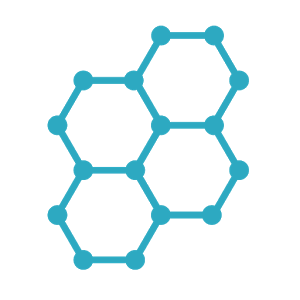 Socrative
Socrative
 Basic Information
Basic Information
Socrative is a cloud-based student response system. It is formative and summative assessment merge in snapshot polls and quizzes.
Primary Use:
- [General] Engage, assess and personalize quizzes and polls using devices
- [Faculty] Quizzes, Questions, Reports
- [Students] Questions, Lesson Games, Polls
Key Features:
- Monitor student computer activity remotely from an administrator terminal.
- Collect and grade student homework and classwork through the software.
- Communicate privately with individual students to offer help or answer questions.
- Create and share assessments and quizzes that students can access remotely from their computers.
- Build or edit presentations within the software to share with students.
- Share files such as class notes, quizzes, and presentations with students or parents through content libraries accessible through the software.
- Prevent students from accessing inappropriate or distracting websites, computer applications, and games.
- Broadcast teacher or student screens to all or selected groups of students.
- Reporting – Download, Email or send to Google Drive
Socrative: A Formative Assessment Tool for Teachersspan
Category: Assessment Tool
Keywords: Assessment, Polls, Classroom Management
 Detailed Information
Detailed Information
Full Description:
Socrative is an interactive web-based student-response system (also available through iOS, Android, or Chrome apps) that can help teachers spark conversation and learning through user-created polls and quizzes. Students access questions via a Room Code, and answers register immediately on the teacher’s computer as the students submit their responses on almost any device. When everyone has responded, teachers can display the results using the “How did we do?” button. Teachers can create quizzes, quick questions, and exit slips that allow for multiple-choice, true/false, and one-sentence-response questions that can be graded with feedback for each student. In addition to those basic assessment strategies, students can team up to play Space Race, a collaborative activity that allows student teams to answer questions as quickly as they can; the teacher can access real-time results of this race as well as determine student teams. At the end, teachers can see quiz data and download it through an Excel sheet or email it for further planning.
Tool Access
To access the tool online or for a related download link (if available) please see sources below:
- Free with 50 students only and 1 public room
- Subscribe with Plans
- Download with your PC, Phone, and Tablet
Advantage/ Disadvantage:
Socrative offers several different ways to quiz students, each serving a different purpose. The basic quiz format is great for working in groups or as an entire class, as the teacher determines when to move on to the next question. This provides a lot of opportunity for discussion if students are confused on a particular question. There is also a quiz mode more focused on individuals: each student essentially takes his own quiz and he determines when to move on to the next question. The teacher can then track the progress of each student on a chart. If multiple students are having difficulty with a particular question, teachers can discuss the correct answer after everyone is finished. The third quiz format is Space Race, a great mode for having a little bit more fun. In the Space Race format, students can work individually or in pairs with one student submitting the answers. The goal of Space Race is to get the most correct answers while answering more quickly than the other competitors. It’s a great way to disguise learning as a game and keep students focused, as it requires both speed and accuracy. The only real drawback of Socrative is that quizzes are not available outside the classroom. Socrative works by having students enter their teacher’s room code, which links them to whatever quiz or activity the teacher is broadcasting. The teacher’s device has to be broadcasting and the students’ devices have to be within the reach of the wireless signal for any of Socrative’s activities, so a teacher could not broadcast a quiz and have students take it at home, for example. However, the teacher can create a digital file of the quiz questions and either print it out or send it to students to take at home as a review assignment.
Good for Teaching:
Teachers using pen-and-paper assessments or simple quizzing tools such as Kahoot! or Poll Everywhere might want to take a look at Socrative as a more comprehensive tool. Create a series of poll questions around a topic like internet safety to support a discussion about digital citizenship, or engage students in a Space Race to review last week’s concepts and ease in to this week’s lessons; the chance to provide instant feedback in the form of explanations can be especially useful to cement learning. Ask thought-provoking questions and encourage “thinking time” to give students a break from the practice of having to be first or fast, perhaps even allowing for multiple correct answers to promote critical thinking through discussion. Or create a standards-aligned exit ticket for the last five minutes of class to check for understanding and inform instruction for the next activity. Teachers should note that it’s easy for kids to select the wrong answer in their quest to answer quickly because there’s no “are you sure?” prompt before they submit responses. Students can review the feedback from any assessment opportunity and apply that knowledge to future assessment situations with the tool or in the classroom, but teachers should consider asking several questions that address the same concepts in order to get a better idea of student mastery. As it is, Socrative is a teacher-driven assessment tool, but it would be great if there was a way for students to submit questions to the teacher or class for consideration. Also, it can be time-consuming to create quality question sets. While the ability to share question sets is a nice workaround, an upload feature would add multiple benefits for time-starved teachers.
Good for Learning:
Socrative is simple and flexible, and best of all, it works on almost any web- or app-enabled device. Properly implemented, this assessment tool allows teachers to create rich quiz-type content and engage all students through quick formative assessment questions or healthy team competitions. It’s a great tool to assess learning in the moment or spark conversation because there’s so much flexibility in how teachers structure questions, answers, and explanations. Teachers can adjust settings so that students can see percentages on the screen instead of individual responses; students who are reluctant to raise their hands in class will appreciate the chance to respond digitally and anonymously. Using Socrative as a starting place, teachers can foster effective communication skills by encouraging students to think critically and debate answers in a respectful and meaningful way. Also, the tool has the capability to align each question to a Common Core standard. You can measure student learning with printable reports, but to see long-term data of students over time, you’ll need to put in the time to aggregate separate reports into one.
 Reviews [For Future Use]
Reviews [For Future Use]
Public and Internal reviews on the quality of the tool and ease of use to learn/ implement.
| Common Sense Media | **** |
| Teacher (public) | *** |
| Staff: Quality of the Tool | *** |
| Staff: Ease of Use | *** |
| Faculty: Quality of the Tool | *** |
| Faculty: Ease of Use | *** |
 Learning Expectation [For Future Use]
Learning Expectation [For Future Use]
General guidelines of how long it typically takes to learn and be comfortable (basic, advanced, expert levels) with the tool as well as what capabilities users have at each level.
- Level of difficulty to learn/ use for each level:
- Basic Use/ substitution: 2-4 hours of use
- General familiarity with the tool
- Ability to import documents in from MS Word or Powerpoint
- Ability to create a simple document and share
- Advanced Use/ augmentation: 20- 30 hours of use
- General comfort with the tool
- Ability to make a presentation from scratch including text, graphics, video, and with basic thoughts on style.
- Expert use/ transformative (modification / redefinition): 40+ hours of use
- Complete comfort with the tool
- Ability to offer advice and guidance to others on the tool
- Ability to use the tool for various design purposes: presentation, booklet, ePortofolio…
- Understanding of layout, style (font, colors, themes) to meet end users needs
- Basic Use/ substitution: 2-4 hours of use
 Examples
Examples
| Title: About Socrative
Example Purpose: Static Horizontal Presentation (Text, Graphics) |
Title: In The Classroom
Example Purpose: Static Horizontal Presentation (Text, Graphics) |
Title: Classroom Procedures & Safety Test
Example Purpose: Horizontal Presentation (Text, Graphics) |
| Socrative | Socrative | Socrative |
Additional Examples:
- Top Classroom Quizzes & Trivia Examples
- See Lessons for more education examples
 Tutorial Guides
Tutorial Guides
Instructional tutorial and guides on how to learn about the tool. For a detailed lesson (step by step) to learn the tool in a more comprehensive manner, please see the Lesson section. Additionally, please see the reference section for sources where additional tutorials exist. Guides are in multiple formats: web page, downloadable pdf, and video.
- Getting Started (website)
- A Complete Guide for Teachers on How to Use Socrative (website)
- User Guide (pdf)
- User Guide (Faculty)(pdf)
- Teacher Instructions (pdf)
- Student Guide(website)
- Socrative for Teachers: A Brief Introduction(video)
- Socrative 2018 Advanced Tutorial For Teachers (video)
 Templates
Templates
If you are interested in starting with a template, which often have background, color theme, and fonts, it may save time and highlight new design elements.
- Staff Generated Templates
 Lesson
Lesson
To learn the tool in a comprehensive manner, please see public and internal lessons below. It does not cover every features but highlights the main features.
- Beginner: How to Use Socrative in the Classroom(15 minutes)
- Intermediate: Socrative 2018- How the Space Race Works (11 minutes)
- Intermediate: Creating a Socrative Quiz (9 minutes)
 Product Support
Product Support
If you are having technical issues with the software itself (not working properly) please contact the support links below.
- Help from Socrative Team
- TCS Questions: [Email form link]
 Crowdsource [For Future Use]
Crowdsource [For Future Use]
To learn from other faculty or to share your thoughts or resources (e.g. templates) please see below:
- Comments (either blog style or discussion based)
- Upload their examples/ samples (ability to post information in form)
- Form components: (For future form)
- Name
-
- Submission type ( Examples, Guides, Lessons, Templates, Reference Link)
-
- Title
-
- Purposes/ Uses
-
- Description (optional)
- Attachment – Upload or Link
- Date and Time Uploaded
- Contact Information (hidden)
- Download Stats
- Rating Stats
- Form components: (For future form)
 Reference
Reference
The key resources used to make this resource page. Most all information is public except for specific TCS generated resources. For more examples and resources (e.g. guides, templates, etc) see below:


Feel free to leave a comment, provide suggestions, or a link to your own examples.