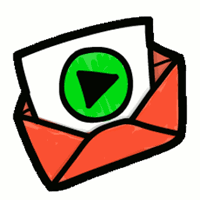 Videomail
Videomail
 Basic Information
Basic Information
With videomail.io you can send short videos directly from your cam with an email.
Primary Use:
- [General] Record and send a short video from your webcam
- [Faculty] Presentation, Lesson, Tutorials
- [Students] Projects, Tutorials, Presentation
Key Features:
- On mobiles you can switch between front and back camera.
- Faster video encoding and more stable when audio lags behind.
- Audio can be disabled via URL parameter.
- Faster whitelist processing.
- Noise filter for sound recording when mic is bad.
- More fun waiting gifs.
- Bigger watermark.
- Prompts you for navigating away when recording.
- Lowered quality slightly by ~3% for faster image transfers.
Videomail – Feature – Convo
Category: Video/Screencasting Tool
Keywords: Video Recording, Video Editing, Presentation
 Detailed Information
Detailed Information
Full Description:
Email is fine but not expressive. Video conferencing is not asynchronous like email. There is no ideal communication solution for Sign Language users like Deaf people. In a rapidly developing internet world, people have unlearnt how to express themselves visually. We live in a talk overrated world. Videomail.io comes to the rescue: it enables you to record and send a short video from your webcam as if it were an email. You can express yourself in more than just words and send a lovely smile of yours to your friends and family. From anywhere. All you need is just to load up www.videomail.io on your desktop machine or mobile. No installation is required. Very simple. It’s stable now. Free for everyone. In weekly iterations we add new features and improve the user experience constantly. Hence your feedback is very important to us.
Tool Access
To access the tool online or for a related download link (if available) please see sources below:
Advantage/ Disadvantage:
You can integrate Videomail into your own website. For example in a contact form, this to enable submissions in Sign Language. The Videomail Client code is open sourced on GitHub, written in pure JavaScript and available as an npm package. It is very customizable. Wicked, there is also a WordPress plugin, see Videomail for Ninja Forms. Just install it on your WordPress site, drag and drop it over any Ninja Form. So simple. Since we do not want to host any “bad” videos, any live site using the above tools/plugins must submit a Whitelist Request. For local development they work right away without the need to whitelist.
Good for Teaching:
With videomail.io you can send short videos directly from your cam with an email. All automated. You could send your students video instructions. Or even email something in body or sign language. It never was so simple before. You can communicate more information quicker and more effectively than a text email through this towards you students. Sending videomail allows for the recipient to have an easier time understanding the sender.
Good for Learning:
Students and teachers, even though they were not in the same location, shared an interest in the educational projects. Sending videos helps students to understand and learn more even thought they are not physically together. The online nature of videos allows them to be shared all across the world and at all hours of the day or night. Educational institutions can gain great autonomy by using videos to reach their broad audience. They can be used to keep potential, current and former students involved and engaged.
 Reviews [For Future Use]
Reviews [For Future Use]
Public and Internal reviews on the quality of the tool and ease of use to learn/ implement.
| Common Sense Media | **** |
| Teacher (public) | *** |
| Staff: Quality of the Tool | *** |
| Staff: Ease of Use | *** |
| Faculty: Quality of the Tool | *** |
| Faculty: Ease of Use | *** |
 Learning Expectation [For Future Use]
Learning Expectation [For Future Use]
General guidelines of how long it typically takes to learn and be comfortable (basic, advanced, expert levels) with the tool as well as what capabilities users have at each level.
- Level of difficulty to learn/ use for each level:
- Basic Use/ substitution: 2-4 hours of use
- General familiarity with the tool
- Ability to import documents in from MS Word or Powerpoint
- Ability to create a simple document and share
- Advanced Use/ augmentation: 20- 30 hours of use
- General comfort with the tool
- Ability to make a presentation from scratch including text, graphics, video, and with basic thoughts on style.
- Expert use/ transformative (modification / redefinition): 40+ hours of use
- Complete comfort with the tool
- Ability to offer advice and guidance to others on the tool
- Ability to use the tool for various design purposes: presentation, booklet, ePortofolio…
- Understanding of layout, style (font, colors, themes) to meet end users needs
- Basic Use/ substitution: 2-4 hours of use
 Examples
Examples
| Title: NO EXAMPLE
Example Purpose: Static Horizontal Presentation (Graphics) |
Title: NO EXAMPLE
Example Purpose: Static Horizontal Presentation (Text, Graphics) |
Title: NO EXAMPLE
Example Purpose: Horizontal Presentation (Text, Graphics) |
| Videomail | Videomail | Videomail |
Additional Examples:
- See Lessons for more education examples
 Tutorial Guides
Tutorial Guides
Instructional tutorial and guides on how to learn about the tool. For a detailed lesson (step by step) to learn the tool in a more comprehensive manner, please see the Lesson section. Additionally, please see the reference section for sources where additional tutorials exist. Guides are in multiple formats: web page, downloadable pdf, and video.
- NO GUIDES/TUTORIALS AVAILABLE (website)
 Templates
Templates
If you are interested in starting with a template, which often have background, color theme, and fonts, it may save time and highlight new design elements.
 Lesson
Lesson
To learn the tool in a comprehensive manner, please see public and internal lessons below. It does not cover every features but highlights the main features.
 Product Support
Product Support
If you are having technical issues with the software itself (not working properly) please contact the support links below.
- TCS Questions: [Email form link]
 Crowdsource [For Future Use]
Crowdsource [For Future Use]
To learn from other faculty or to share your thoughts or resources (e.g. templates) please see below:
- Comments (either blog style or discussion based)
- Upload their examples/ samples (ability to post information in form)
- Form components: (For future form)
- Name
-
- Submission type ( Examples, Guides, Lessons, Templates, Reference Link)
-
- Title
-
- Purposes/ Uses
-
- Description (optional)
- Attachment – Upload or Link
- Date and Time Uploaded
- Contact Information (hidden)
- Download Stats
- Rating Stats
- Form components: (For future form)
 Reference
Reference
The key resources used to make this resource page. Most all information is public except for specific TCS generated resources. For more examples and resources (e.g. guides, templates, etc) see below:


Feel free to leave a comment, provide suggestions, or a link to your own examples.