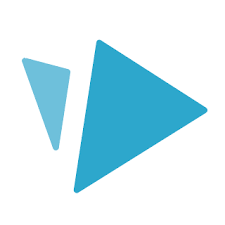 VideoScribe
VideoScribe
 Basic Information
Basic Information
VideoScribe enables users to make their own whiteboard videos without complicated software, stop-motion animation or professional help.
Primary Use:
- [General] Create whiteboard animations and explainer videos
- [Faculty] Presentation, Digital Manual, Tutorial
- [Students] Animation, Video Editing, Presentation
Key Features:
- You can’t make an animation without images to animate, and VideoScribe provides a fairly comprehensive library of stock images to work with.
- Import your own files is a feature that will be beneficial if you can’t find something you like in the VideoScribe library.
- VideoScribe provides just about every font you would see in Microsoft Word to write your text in.
- Scene Animation and Timeline.
- Audio and Voiceover Functions.
- VideoScribe has many options for exporting and sharing(Youtube, Facebook, and PowerPoint).
- Export as a video file. VideoScribe supports AVI, WMV, and MOV files.
- Create professional style explainer videos and high-quality whiteboard animations.
- It allows users to create amazing videos with various animation effects and drawings to deliver your message in a clear visual manner.
So what is VideoScribe?
Category: Animated Video Creation Tool
Keywords: Video Editing, Animated Video, Presentation
 Detailed Information
Detailed Information
Full Description:
VideoScribe is a reliable software that allows you to create videos on different platforms. The application has great compatibility and works well on Mac and Windows devices. There are also mobile apps which offer limited features for Android and IOS devices. The program gives you the option to work and save your projects in the cloud. Besides, it’s downloadable, which means you have the freedom to work offline. Its cross-platform nature coupled with its cloud-based and on-premise deployment gives you a host of options regarding when and where to use the software. Unlike other whiteboard animation applications which provide varied pricing plans, VideoScribe allows you to own a licensed copy via a one-time payment. This is a great choice for users who want to use the application indefinitely. However, there is still an option for monthly or annual subscriptions for beginners and occasional users. The platform is unique in the way it supports all the basic functions without compromising its learning curve or interface. Although it’s surprisingly simple, its array of applications fits the capability of a professional animation software. It offers many features that help you to create your own characters and layouts, program movements, and set texts. Besides, there are multiple menus featuring visual and sound props for adding depth and richness to your videos.
Tool Access
To access the tool online or for a related download link (if available) please see sources below:
Advantage/ Disadvantage:
VideoScribe has a very user-friendly interface with controls that a novice video editor can feel comfortable using. Unlike many standard video editors, there aren’t a ton of knobs, dials and sliders to adjust all soft of different settings. VideoScribe mostly keeps it simple with intuitive drag-and-drop functions that allow us to place and move objects around the editing stage as we would if they were pieces of paper on a table in front of us. Though it is possible to customize our videos with a good amount of depth, doing so may require a sizeable amount of creativity to look different than the standard hand-drawn animated whiteboard video. To get more advanced customizations may require exporting VideoScribe video clips into other video editing software. If you’d like to create more engaging videos without spending too much time laboring over edits, then VideoScribe is a great choice. You should note that the timeline isn’t like standard editors where you can see the time notches and adjust clips accordingly. The duration of the clips are controlled numerically, which can be hard to manage if you’re used to working off visual clip lengths and time guides.
Good for Teaching:
Keeping students engaged is one of the core challenges faced by schools. By bringing VideoScribe into your classroom, you open the door to a visual and interactive educational toolkit, offering your students a way to learn through video. The process of building a short automated video on any subject, encourages curiosity and cognitive processing of information, while the videos created become valuable personalised revision materials to look back on at exam time. In the competitive environment of qualifications, applications and selection processes, students are under pressure to be proactive and self-motivated learners. However, many students are being asked to learn from materials which conflict with the visual and fast-pace world that they experience outside of school. Bridging this disconnect between the classroom and the wider world is the key to more engaging and accessible learning.
Good for Learning:
VideoScribe is a digital presentation tool to bring your classroom to life. Powerful features mean you can add images, sound and text to teach in a whole new way. Create video presentations that give a professional edge to higher learning. Give students a better understanding by delivering your message in a lasting way. An explainer video is a fantastic support for reading and writing difficulties in the classroom. Improve pupil progress by making fun, animated videos that spark young minds.
 Reviews [For Future Use]
Reviews [For Future Use]
Public and Internal reviews on the quality of the tool and ease of use to learn/ implement.
| Common Sense Media | **** |
| Teacher (public) | *** |
| Staff: Quality of the Tool | *** |
| Staff: Ease of Use | *** |
| Faculty: Quality of the Tool | *** |
| Faculty: Ease of Use | *** |
 Learning Expectation [For Future Use]
Learning Expectation [For Future Use]
General guidelines of how long it typically takes to learn and be comfortable (basic, advanced, expert levels) with the tool as well as what capabilities users have at each level.
- Level of difficulty to learn/ use for each level:
- Basic Use/ substitution: 2-4 hours of use
- General familiarity with the tool
- Ability to import documents in from MS Word or Powerpoint
- Ability to create a simple document and share
- Advanced Use/ augmentation: 20- 30 hours of use
- General comfort with the tool
- Ability to make a presentation from scratch including text, graphics, video, and with basic thoughts on style.
- Expert use/ transformative (modification / redefinition): 40+ hours of use
- Complete comfort with the tool
- Ability to offer advice and guidance to others on the tool
- Ability to use the tool for various design purposes: presentation, booklet, ePortofolio…
- Understanding of layout, style (font, colors, themes) to meet end users needs
- Basic Use/ substitution: 2-4 hours of use
 Examples
Examples
| Title: How whiteboard video technology works in education
Example Purpose: Static Horizontal Presentation (Graphic with movements, Audio, Text) |
Title: Rapid Revision
Example Purpose: Static Horizontal Presentation (Graphic with movements, Audio, Text) |
Title: K-12 – VideoScribe for Education
Example Purpose: Horizontal Presentation (Graphic with movements, Audio, Text) |
| VideoScribe | VideoScribe | VideoScribe |
Additional Examples:
- VideoScribe for Business Examples
- VideoScribe for Illustrators Examples
- See Lessons for more education examples
 Tutorial Guides
Tutorial Guides
Instructional tutorial and guides on how to learn about the tool. For a detailed lesson (step by step) to learn the tool in a more comprehensive manner, please see the Lesson section. Additionally, please see the reference section for sources where additional tutorials exist. Guides are in multiple formats: web page, downloadable pdf, and video.
- Tutorial 1 – Create your first scene and save (website)
- Videoscribe Whiteboard Animations: The Complete Guide (website)
- A Novice’s Guide to VideoScribe (website)
- How to Design Your Own Whiteboard Animation(pdf)
- Learning with Tech (pdf)
- Creating your first scribe(video)
- VideoScribe Basic Tutorial(video)
- VideoScribe Tutorial: Using the Timeline (video)
 Templates
Templates
If you are interested in starting with a template, which often have background, color theme, and fonts, it may save time and highlight new design elements.
- Pond5
- Staff Generated Templates
 Lesson
Lesson
To learn the tool in a comprehensive manner, please see public and internal lessons below. It does not cover every features but highlights the main features.
 Product Support
Product Support
If you are having technical issues with the software itself (not working properly) please contact the support links below.
- Chat Box
- TCS Questions: [Email form link]
 Crowdsource [For Future Use]
Crowdsource [For Future Use]
To learn from other faculty or to share your thoughts or resources (e.g. templates) please see below:
- Comments (either blog style or discussion based)
- Upload their examples/ samples (ability to post information in form)
- Form components: (For future form)
- Name
-
- Submission type ( Examples, Guides, Lessons, Templates, Reference Link)
-
- Title
-
- Purposes/ Uses
-
- Description (optional)
- Attachment – Upload or Link
- Date and Time Uploaded
- Contact Information (hidden)
- Download Stats
- Rating Stats
- Form components: (For future form)
 Reference
Reference
The key resources used to make this resource page. Most all information is public except for specific TCS generated resources. For more examples and resources (e.g. guides, templates, etc) see below:


Feel free to leave a comment, provide suggestions, or a link to your own examples.